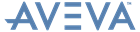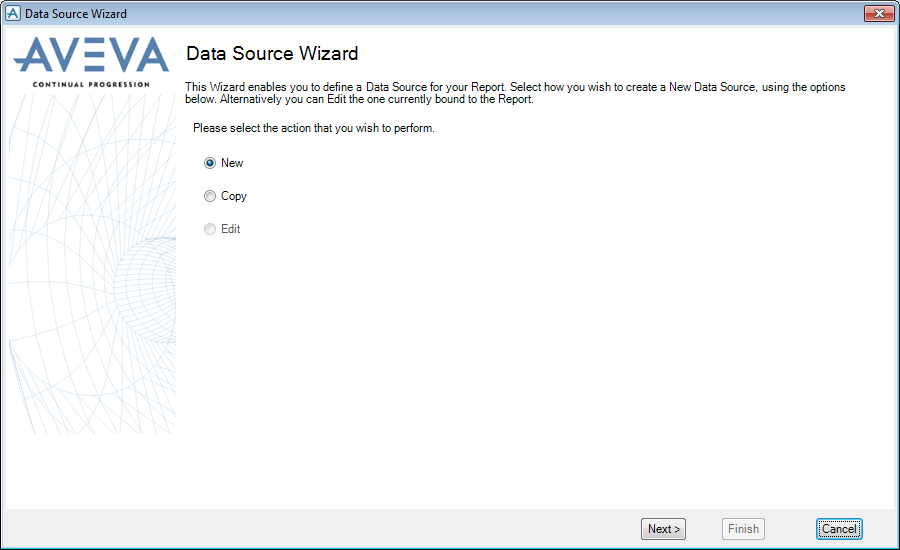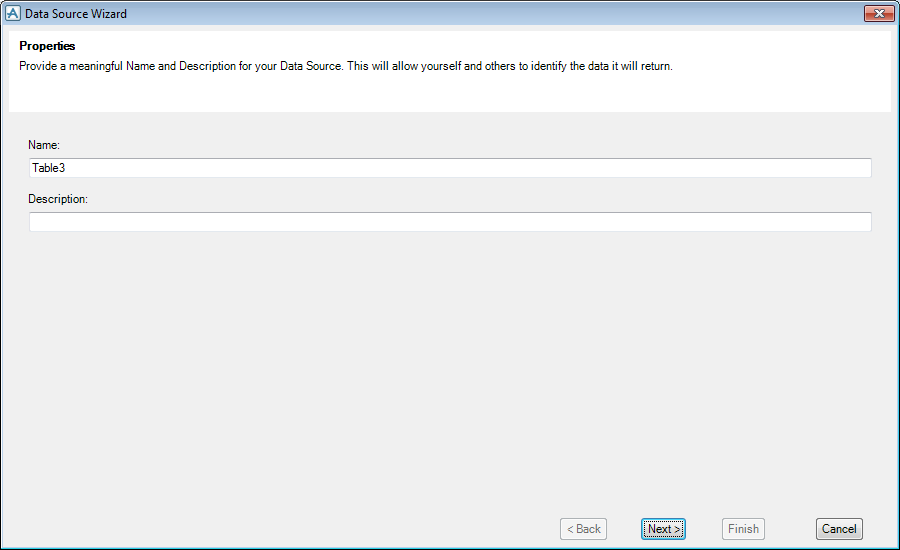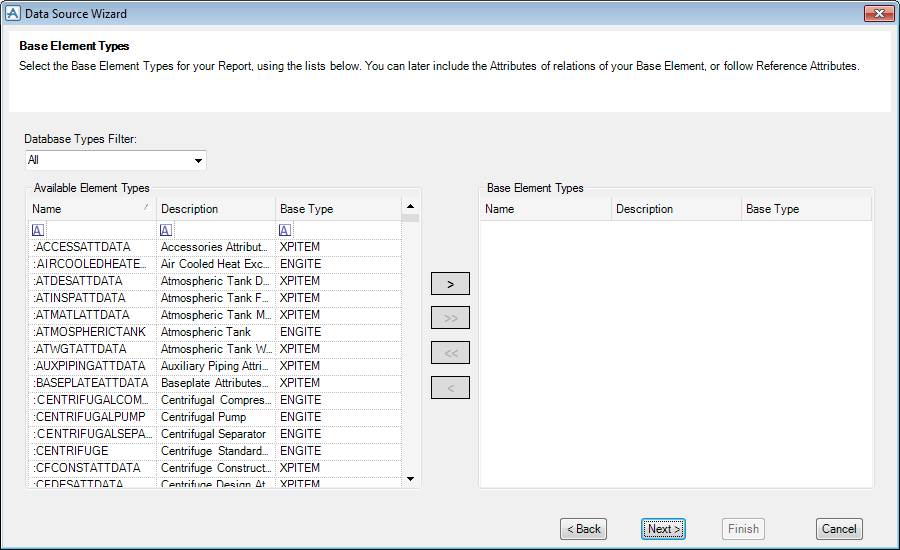Reporting
User Guide
Create Reports : Bind a Report to Data : Bind Report to Dabacon Project Data
To bind a report to the project data, click Data Source on the AVEVA toolbar. The Data Source Wizard window is displayed.
|
•
|
Use New to define a new data source
|
|
•
|
Use Copy to select an existing data source, editing it if required
|
|
•
|
Use Edit to modify the data source of the current report (this option is not available if the current report does not have a data source defined for it).
|
The Properties page of the wizard is then displayed:
Click Next.
The Base Element Types page of the wizard is then displayed:
Click Next.
The Filters page of the wizard is then displayed:
To add a new filter click the appropriate Add Filter button and enter or select the filter details in the row of fields that is then provided. Multiple filters may be defined.
To delete a filter, select it from the list of filters and select the appropriate Delete Filter button.
Click Next.
The Columns page of the wizard is then displayed:
If multiple elements have been selected for the data source, then either all attributes of these element types may be listed by clicking All Attributes, or only those common to all the selected element types may be selected by clicking Common Attributes.
Click Finish when the data source definition is complete.
To create a new data source by copying an existing data source, editing it if required, select the Copy option of the Data Source Wizard.
The Copy Data Source page of the wizard is then displayed:
The subsequent steps of the wizard are the same those of the New option, as described above, but with the details of the selected data source populating the wizard so that they can be edited if required. See Defining a New Data Source for details.
To modify the data source of the current report, select the Edit option of the Data Source Wizard (this option is not available if the current report does not have a data source defined for it).