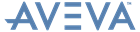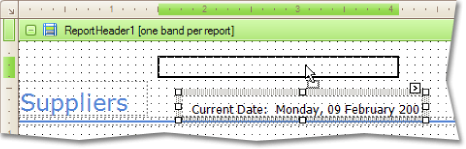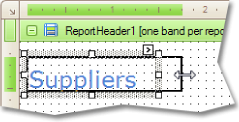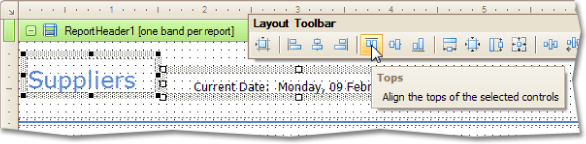Reporting
User Guide
Report Editing Basics : Change Element Layout in a Report
To resize an element, select it and then drag one of the small boxes shown on its edges and corners. To resize an element using keyboard shortcuts, press SHIFT+ARROW or CTRL+SHIFT+ARROW.
The user can also easily align controls to each other or make them the same size, by selecting the multiple controls and using the Layout Toolbar.
|
•
|