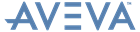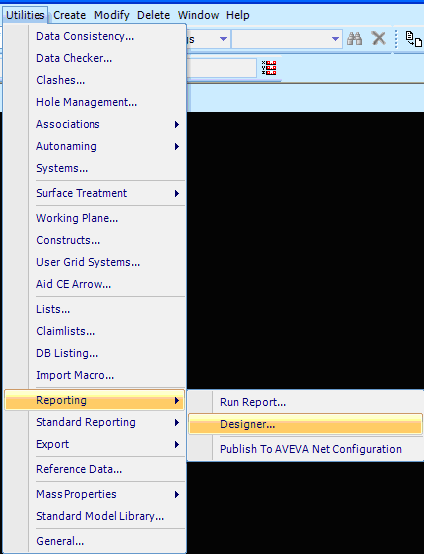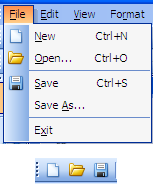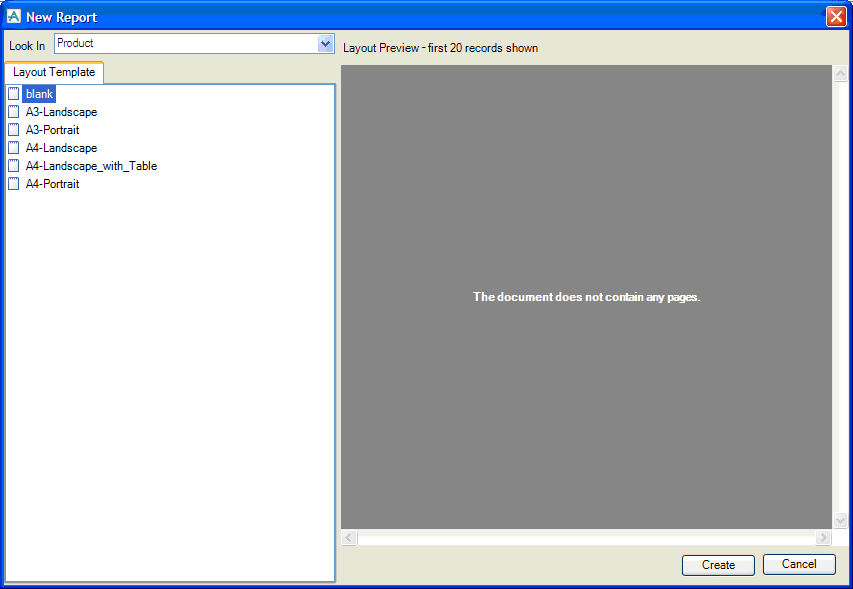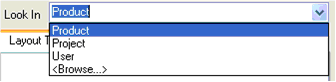Reporting
User Guide
Getting Started with Reporting : New Report Definition / Report Layout
|
2.
|
Click the New menu item or Toolbar button.
|
|
5.
|
On clicking Create in report explorer, the selected Report Layout will be opened in Reporting. Change the layout using the various controls.
|
|
6.
|
Click the Data Source button to bind the data from the current application to the current report definition.
|
|
•
|
Select New to define a new data source.
|
|
•
|
Select Copy to copy an existing data source defined in LEXICON or the file system.
|
|
•
|
Select Edit to modify the existing data source associated with report definition
|
Click Next.
|
8.
|
|
9.
|
|
11.
|
Click Finish if the required data for the report has been defined, or else use the Back button to modify the data.
|
|
12.
|
On clicking Finish, the Field List on the right-hand side will display the attributes selected in the Data Source.
|
|
14.
|
Click Preview to see a preview of current layout with the first 20 records available from the associated data source.
|
|
15.
|
Click on Run Report to run the report definition with the actual data available from the currently bound data source.
|
|
16.
|
Click the Save toolbar button or menu option to save the current report definition as a report definition or report layout.
|