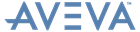PML Customisation
User Guide
Manipulating VIEWS : Manipulating 3D Views
Manipulating 3D Views describes the standard mechanisms provided by the Forms and Menus software for manipulating a 3D view using the mouse buttons, number keypad and function keys.
|
•
|
MB2 (adjust)
|
|
•
|
MB3 (popup)
|
If you press MB3 when the cursor is over the view canvas, the popup view menu is displayed. This will either be the default menu supplied by the Forms and Menus software, or an application-specific version if provided, either by AVEVA or by your own customisation.
The view parameters are displayed in the status line, just below the view. For example:
|
This is the current mouse mode for view adjustments (Adjust or MB2). This mode may be Zoom, Pan, Rotate or Walk.
|
|
|
These modifiers apply to both mouse adjustments and keypad actions. In general, Fast is about 10 times faster, and Slow is about 10 times slower. However, for rotations and zooms different values are used.
This field displays Rest when the Alt key is pressed, and Save when Alt and Ctrl are pressed together. This relates to saving and restoring view settings, described below.
|
This will either be the default menu supplied by the Forms and Menus software, or an application-specific version if provided, either by AVEVA or by your own customisation.
The Options pullright toggles the states of Eye/Model, Shaded/Wireline, Borders On/Off, and Perspective/Parallel.
The Restore and Save pullrights allow up to four view settings to be saved and restored. To save the current view settings, choose S1, S2, S3 or S4 from the Save menu. To restore a previously saved setting, choose R1, R2, R3, or R4 from the Restore menu. These functions are also available using Alt, Ctrl, and the keypad numerals 1 to 4 while the canvas has keyboard focus.
|
Zoom (F2).
|
Press Adjust down over the view canvas, and then, keeping the button down, move the mouse upwards to zoom in, and downwards to zoom out.
This changes the perspective angle, or the view scale in parallel views. It does not change the eye point or the view direction. Use Ctrl or Shift to speed up or slow down.
|
|
Pan (F3).
|
Press Adjust over the canvas, and then, keeping the button down, move in any direction to shift the line of sight in that direction. The current view direction is not changed.
It may be useful to think of moving the mouse towards the part of the picture you want to see. Use Ctrl or Shift to speed up or slow down.
|
|
Rotate (F5).
|
Press Adjust and keep it down, then move left/right to change the bearing of the view direction, or up/down to change the elevation.
The initial movement of the mouse determines which is changed, and only that component of the view direction is modified.
|
|
Walk (F6).
|
Press Adjust button and keep it down, then move up to walk forwards, or down to walk backwards, along the line of sight. Use Ctrl or Shift to speed up or slow down.
|
|
Eye (F7).
|
View rotations keep the from- point fixed, and in Model mode rotations keep the through-point fixed. Use Ctrl or Shift to speed up or slow down.
|
In all modes, clicking MB2 will shift the point under the cursor to the centre of the view. In perspective, the from-point will be maintained, and the view direction and through-point will be modified. In parallel, the view direction will be maintained, and the from- and through-points moved. The only exception to this rule is in Pan Mode, when the view direction is never modified.
|
Ctrl gives 45 degree steps,
Shift gives 1 degree steps
Ctrl with Shift gives 4.5 degree steps.
|
|
|
Zoom in/out, changing the view radius by a factor of 1.5. Ctrl does two steps at once
Shift does 1/4 of a step.
|
|
|
Ctrl does 10 steps
Shift does 1/10 of a step.
|
|
Select Zoom mouse mode
|
|
|
Select Pan mouse mode
|
|
|
Select Rotate mouse mode
|
|
|
Select Walk mouse mode
|
|
|
F10 (if available)
|
Toggle between ENU & XYZ display modes
|
|
PageUp and PageDown Keys
|
Walk in or out.
|
|
|
Walk in or out by 1 step-distance.
|
||
|
Walk in or out by 10 step-distances.
|
||
|
Walk in or out by 1/10 step-distance.
|
||
|
Zoom in or out, changing view radius by a factor of 1.5.
|
||
|
Zoom in or out two step-distances at once
|
||
|
Zoom in or out 1/4 of a step-distance.
|
||
|
Zoom in or out 1/2 a step-distance.
|
||
|
Zoom in or out regardless of projection type.
|
||
|
Rotate in 45 degree steps.
|
||
|
Rotate in 1 degree steps.
|
||
|
Rotate in 4.5 degree steps.
|
||
|
Rotate by 10-step-distances.
|
||
|
Rotate by 1/10 of a step-distance.
|
||
|
Rotate in 45 degree steps.
|
||
|
Rotate in 1 degree steps.
|
||
|
Rotate in 4.5 degree steps.
|
||
|
Moves line of sight as in Pan mode, by 1 step-distance.
|
||
|
Rotate by 10-step-distances.
|
||
|
Rotate by 1/10 of a step-distance.
|
||
|
Zoom in or out, changing view radius by a factor of 1.5.
|
||
|
Zoom in or out by two step-distances at a time.
|
||
|
Zoom in or out by 1/4 step-distance at a time.
|
||
|
Zoom in or out by 1/2 step-distance at a time.
|
||
|
Walk in or out.
|
||
|
Walk in or out, by 1 step-distance.
|
||
|
Walk in or out, by 10 step-distances.
|
||
|
Walk in or out, by 1/10 step-distance.
|
||
|
•
|
|
•
|
If your keyboard focus is set by moving the cursor into a window without having to click a mouse button, it is possible to get the state of the Ctrl and Shift keys confused. If you move the mouse into the view, press Ctrl, press Adjust, move the mouse out of the view, release Adjust, then release Ctrl, you will still be in Fast mode, as shown in the status line. To remedy this, move the cursor back into the view, and then press and release Ctrl.
|