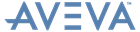PML Customisation
User Guide
Manipulating VIEWS : Manipulating 2D Views
Manipulating 2D Views describes the standard mechanisms provided by the Forms and Menus software for manipulating a 2D view using the mouse buttons, number keypad and function keys.
|
•
|
MB2 (adjust)
|
|
•
|
MB3 (popup)
|
If you press MB3 when the cursor is over the view canvas, the popup view menu is displayed. This will either be the default menu supplied by the Forms and Menus software, or an application-specific version if provided, either by AVEVA or by your own customisation.
Zooming is done using:
|
•
|
The MB2 (adjust) mouse button.
|
|
•
|
Panning is done using:
|
•
|
Move the cursor to a corner of an imaginary box enclosing the area of interest. Hold down MB2, move the mouse to the diagonally opposite corner and release the button.
|
|
•
|
Click MB2 to zoom out from the cursor position by factor of 1.5.
|
|
•
|
|
•
|
Hold down Ctrl as well to double the zoom factor.
|
|
Ctrl gives 45 degree steps.
Shift gives 1 degree steps.
Ctrl with Shift gives 4.5 degree steps.
|
|
|
Zoom in on view centre (zoom by 1.5).
Ctrl speeds up to zoom by 2.5.
Shift slows down to zoom by 1.2.
|
|
|
Zoom out on view centre (zoom by 1.5).
Ctrl speeds up to zoom by 2.5.
Shift slows down to zoom by 1.2
|
|
|
•
|
Hold down Ctrl and click in the slider trough to pan to the opposite side in one step.
|
|
•
|
Holding down Ctrl does 10 steps.
|
|
•
|
Holding down Shift does 0.1 step.
|
2D views now have 4 view stores that allow storage and retrieval of the current view state. They can be accessed by the saveview() and restoreview() methods:
where !StoreNumber must be in the range 1 to 4.