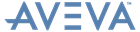PML Customisation
User Guide
PML Add-ins : How to Add a PML Add-in to the PowerWheel™ : Test the PowerWheel™
|
Note:
|
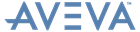
|
Note:
|