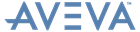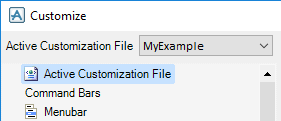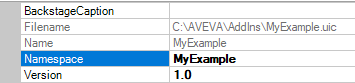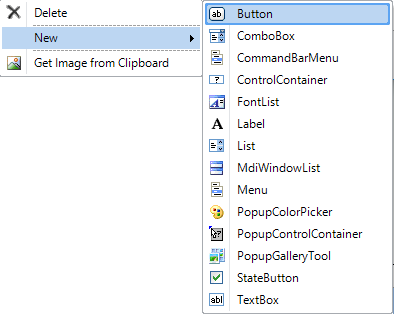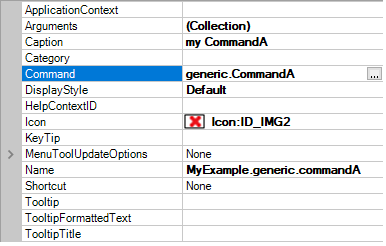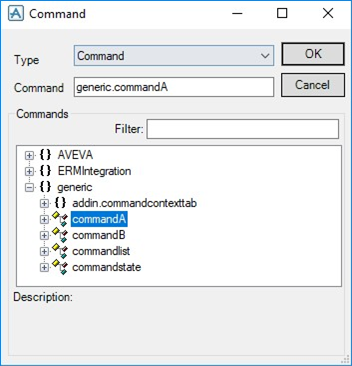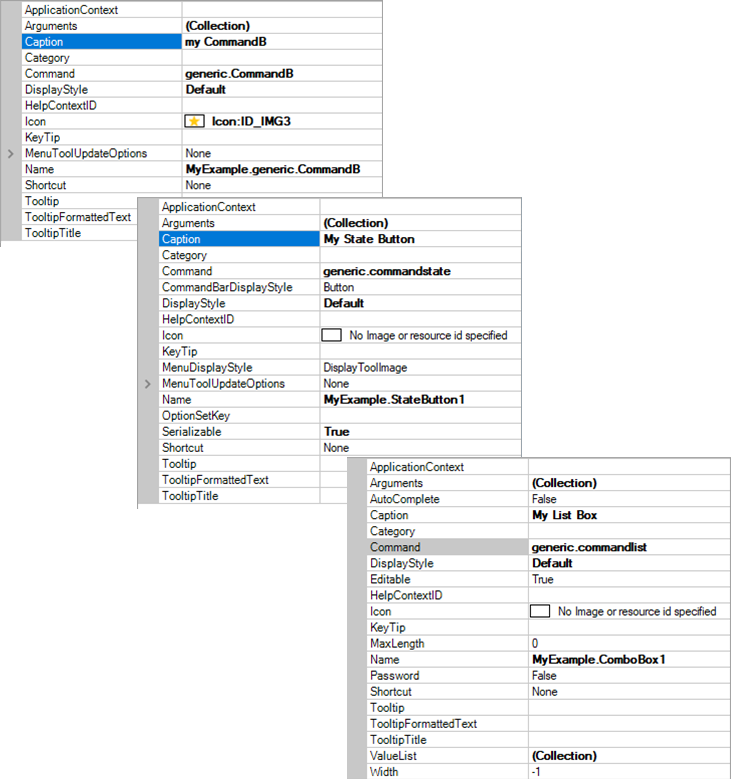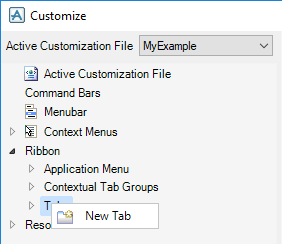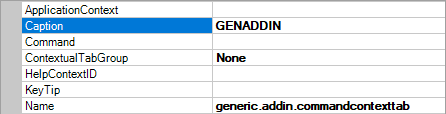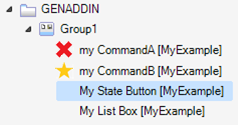PML Customisation
User Guide
PML Add-ins : Example: Create a PML Add-in : Create a UIC File
|
1.
|
Start the application, right-click on the ribbon and select Customize to display the Customize window.
|
|
2.
|
On the left-hand side of the Customize window, select the required file from the Active Customization File drop-down list.
|
|
3.
|
Click Active Customization File, the selected UIC file is displayed on the right-hand side of the window.
|
|
4.
|
Right-click on the main list and select New > Button from the drop-down list.
|
The Command window displays the defined PML commands in the commands browser. Refer to Create PML Commands for further information.
|
1.
|
Start the application, right-click on the ribbon and select Customize to display the Customize window.
|
|
2.
|
On the left-hand side of the Customize window, right-click on Tabs and select New Tab from the drop-down list to create a new tab.
|
|
Note:
|
Make sure the Name is identical to the defined context tab command. Refer to Context Tab Command for further information.
|
|
4.
|
|
5.
|