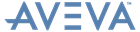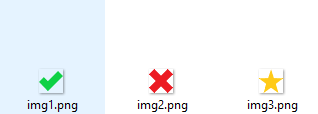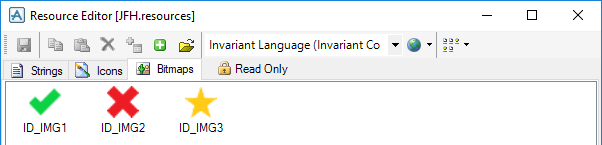PML Customisation
User Guide
PML Add-ins : Example: Create a PML Add-in : Create Image Resources
|
4.
|
Save the file in your CAF_UIC_PATH folder. Refer to Create a UIC File for further information.
|