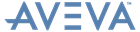PML Customisation
User Guide
Gadgets and their Attributes : Gadgets that Support Pixmaps : AddPixmap Method
PARAGRAPH gadgets only have one pixmap which is represented by the .VAL member, and so can be directly set or changed using !this.myPara.val = '<pixmap-pathname>.