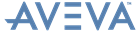Schematic 3D Integrator
User Guide
Work Area : View Diagram
|
Compares 3D view to 2D schematic, refer to Compare for further information
|
|
|
The Build functionality is available on schematic elements that are not linked to a 3D object. When multiple elements are selected, the Build option is available only if all the selected elements are not linked to 3D elements, refer to Build a Missing Element for further information.
|
|
|
Displays the Connection Details, refer to Connections Details and Pick Connections for further information
|
|
|
The Link functionality is available on elements that are not already linked (the exceptions being Schematic Pipelines and HVAClines that can be linked to one or many Pipes or HVACs respectively, and so can always be linked). When multiple elements are selected, the Link functionality is available only if all the selected elements are not already linked (again, with the exception of Schematic Pipelines). refer to Schematic and 3D Links for further information
|
|
|
The Unlink functionality is available on elements that are already linked. When multiple elements are selected, the Unlink functionality is available only if all the selected elements are already linked, refer to Schematic and 3D Links for further information
|
|
|
The Set as CE functionality is available on any 3D element and on any schematic element that is linked to a 3D element. It is available only if a single element is selected. For schematic pipelines and HVAC lines that can be linked to multiple elements, a list is displayed to choose one element from.
|
|
|
The View in 3D option is available on any 3D element and on any schematic element that is linked to a 3D element. When multiple 3D elements are selected it is available and applied all, and when multiple schematic elements are selected it is available and applied to those that are linked to a 3D element.
|
If the object is shown on only one diagram, that diagram is displayed on the Diagram Viewer tab, refer to Diagram Viewer for further information.
If it is shown on multiple diagrams, the View Diagram window is displayed.Use the View Diagram window to browse for diagrams in the schematic database or search for diagrams using the search functionality.
To search for all the diagrams available, select By Content, make sure the Search For field is blank click Search.
Select By Diagram Name to perform a wildcard search using the name of the diagram. Select By Content to perform a search using the name of an object such as schematic equipment to find the diagrams it appears on.
Select the required diagram or page. If the Preview option was checked, and either a page was selected or a single page diagram was selected, then the diagram is displayed in the Preview panel. Use the pan and zoom functions to inspect the diagram.