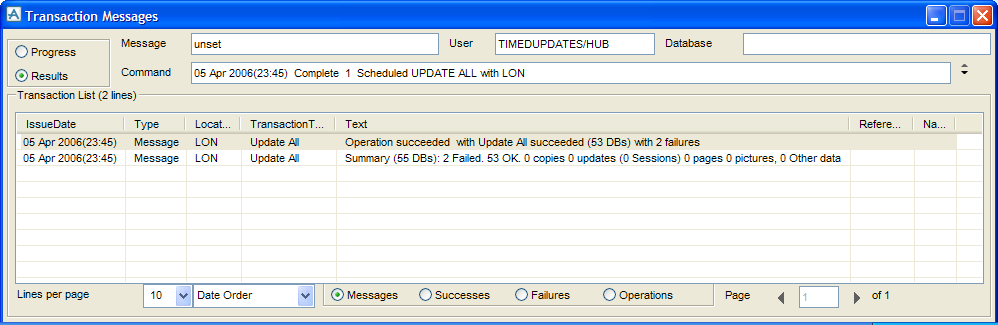AVEVA Global User Guide
Monitoring Command Progress : Viewing Transaction Messages
The window can be used in two different modes. You can choose, by selecting the appropriate option button, to view all messages as they are recorded during the Progress of a command, which may just be temporary failure conditions, or you can view messages arising from the Results of a completed command.
If you were claiming a Zone then the Successes record each significant element that succeeded. (Branches in this case).
Operations give a more detailed breakdown of the command, enabling to progress to be checked more finely.
The user/location and Database are displayed at the top of the window. The Command text box displays the selected command and the Message text box displays the final message associated with this command. You can use the down button to view the transaction messages for the next command in the Command Transactions list and the up button to view the transaction messages for the previous command.
Each command may trigger several operations, and each operation may cause several messages to be produced. The Message List scrollable list displays the Issue Date, Type, and other information about the messages produced as a result of the original command.
Clicking the right mouse button displays a menu with the options described below.
Update updates the transaction message information displayed.
Command Filter allows sub-filtering of Messages, Successes or Failures that originate from Commands.
Operation Filter allows sub-filtering of Messages, Successes or Failures that originate from Operations.
Save to File saves the Transaction List to an external file. For example, a .txt file or a .csv file.
The Administrator may have previously selected Transaction Details from the right mouse button menu on the Command Transactions list to display the transaction details within a form (refer to Managing Commands and Transactions). If that form is still open, clicking on a transaction message or a transaction operation in the Transaction Messages form displays the details for the selected item within the form.