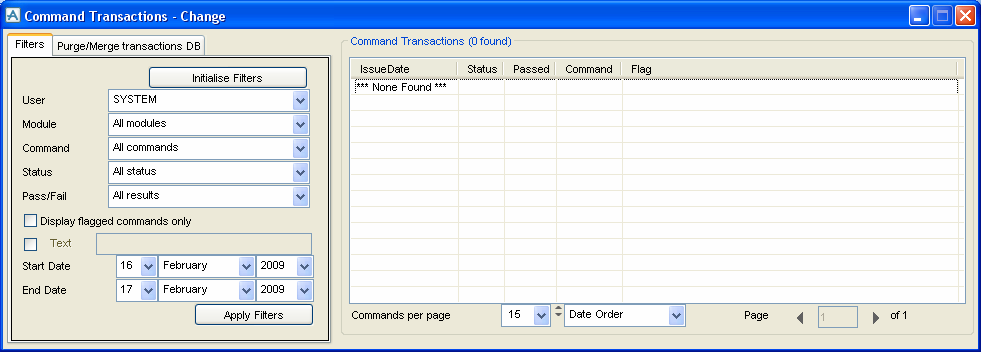AVEVA Global User Guide
Monitoring Command Progress : Viewing Command Transactions
This window can be launched from the MODEL, DRAW or ADMIN modules via the menu bar Utilities > Transactions.
When viewing this window in the Admin module an additional tab will be available “Purge/Merge transaction DB” for more information refer to Merging and Purging from ADMIN, this tab will not appear when viewing this window from Design.
|
Note:
|
The Command Transactions scrollable list displays the Issue Date, Status, and other information about each Command issued. This combination of details for a command is known as a command transaction. As a command progresses, the information displayed in the Command Transactions list is updated. If required, the user can view details of all the transaction messages for a specific command, as explained in Viewing Transaction Messages.
Click Initialise Filters if you want to reset all filters to their default state.
|
•
|
Use User to specify which user’s commands will be displayed. General users can only view their own commands. An Administrator can view commands for All Users, and also commands from the ‘users’ Local Daemon, Remote Daemon and Timed Updates. For example, by selecting Remote Daemon, the Administrator can view the remote commands passing through the location.
|
|
•
|
Click Apply Filters to apply the filters to the Command Transactions list and update the display, so that only transactions that meet the filter criteria are shown.
As there may be too many command transactions to display at once in the list, you can specify the number of Commands per page. You can also select to show transactions either in Date Order or Reverse Order. If there are several pages of commands, use the left and right buttons to display the different pages, or enter the number of the required page directly in the Page text box.
If the window is displayed for several minutes, click Update Transactions to update the Command Transactions list from the transaction database, re-applying the filter criteria.