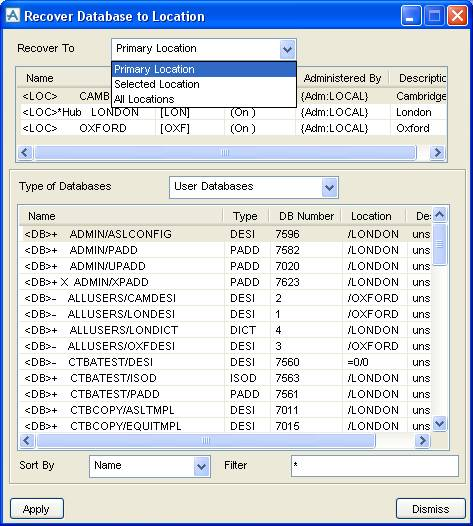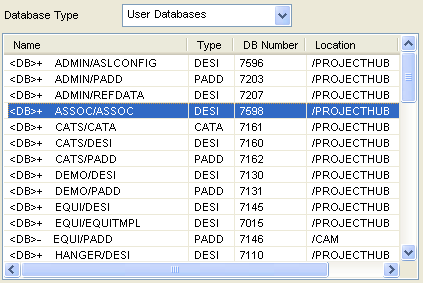AVEVA Global User Guide
Local Administration : Data Recovery : Recover Database Window
Select Data > Recover > Database on the main ADMIN menu bar to display the Recover Database to Location window.
Use the Recover Database to Location window to recover a database from one location to another.
From the Recover To drop down select one of the following options:
|
If Recover To is set to Primary Location then a Primary Location database will be overwritten with a specified current location database. The specific database can be selected from a list of databases.
|
|
|
If Recover To is set to Selected Location then the user must first choose a location from list of locations that will become available directly below the Recover To drop down. The Selected Location database will be overwritten with a specified current location database.The specific database can be selected from a list of databases.
|
|
|
If Recover To is set to All Locations then the specified database of each location will be overwritten with the database of the Primary Location.The specific database can be selected from a list of databases.
|
Using the Type of Database drop down the user can filter the list of databases to show either System Databases or User Databases.
After making a selection from the Database Type drop down the user will be able to highlight a specific database from a list. The highlighted database will be the source database to be recovered to the locations specified in the Recover To drop down.
The user can Sort By a specific column in the list such as Name or Type.
The Filter gadget can be used to filter the list to show only databases with a Name that includes the input value. An asterisk (*) can be used as a wildcard. Values entered into the Filter gadget are case sensitive.