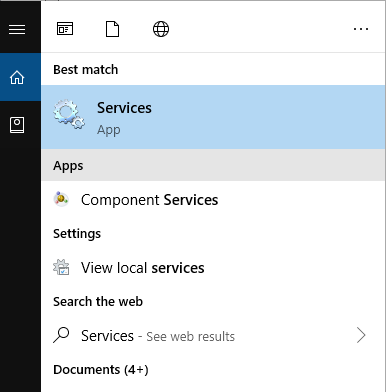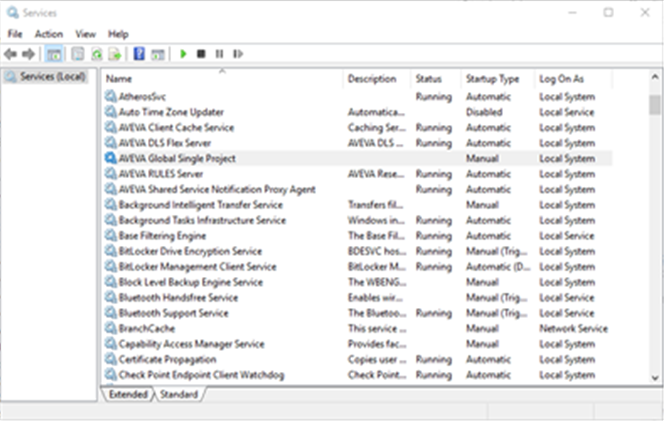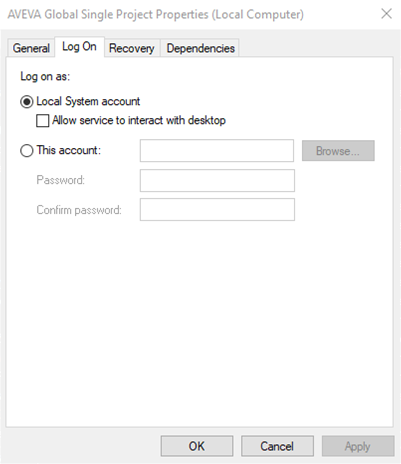AVEVA Global User Guide
Setting up a Global Project : Running the Global Daemon : Control the Daemon from the Control Panel
Once the a daemon has been set up as a service as described in Single Project Service or Multiple Project Service, it is possible to start and stop the Global daemon service from the Windows Control Panel. It is also possible to set the daemon to automatically restart when the PC is rebooted.
Type Service in the search field on the PC and select the Services application from the returned results to display the Services window. The Global services you have just set up will be listed.
Select AVEVA Global Multi Project or AVEVA Global Single Project right click and select Start. (Once the service is running, right click and select Stop to stop it.)
|
Note:
|
To run the daemon as a service, the project directory and the daemon files must be on a local drive. The installation of the service must also be carried out locally. Refer to Global Installation Guide for further information.
|
If using multiple projects, the Global daemons for all the projects will be started. Individual daemons cannot be stopped and started: if required to stop one daemon but not the others, stop the service, edit the file to remove the daemon you want to stop, and then start the service again. Right click and select Properties on the Services window, another window is displayed which allows the user to start up the service automatically when the computer is re-booted.
Set the Startup Type as follows:
Automatic will start the service on boot-up.
Disabled means just that.
Allow Service to Interact with Desktop means that a window will be opened for each daemon: this is useful when setting up a project or tracking any communication problems.
To check whether the daemon is running by starting up the Task Manager and selecting the Processes tab. Look for the process named admind. In a multiple project service, there should be one admind process for each project.