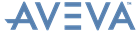.NET Customisation
User Guide
.NET Customisation : AVEVA C# Grid Control : Add an XML Menu to the Form
if(mCommandBarManager.RootTools.Contains(contextMenuKey))
if(mCommandBarManager.RootTools.Contains(contextMenuKey))