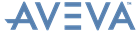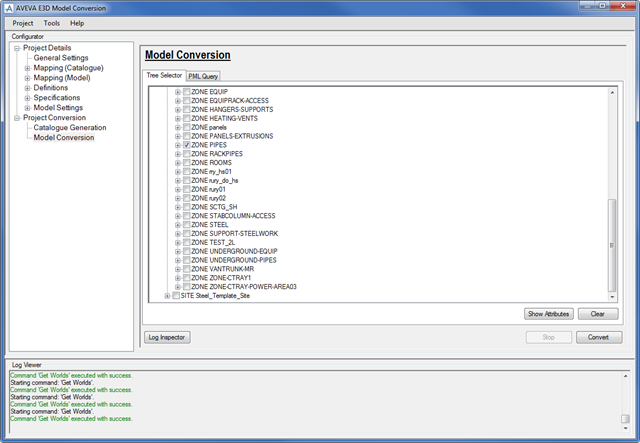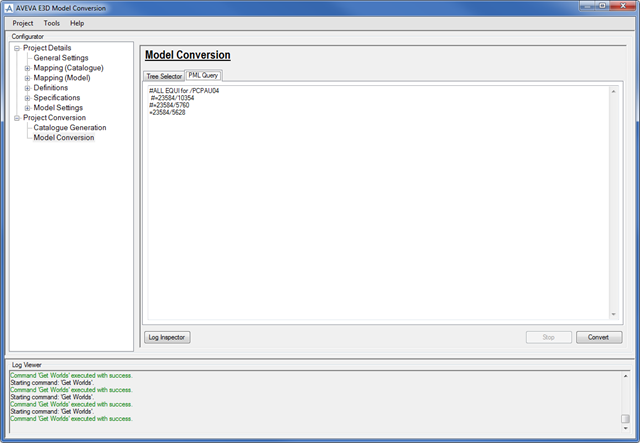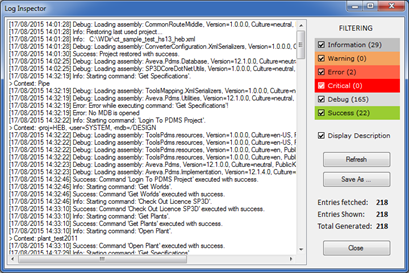AVEVA E3D Model Conversion User Guide
Project Conversion : Model Conversion
Use the Model Conversion window to select the parts of the project (model) that will be converted (created) in the S3D project and how it will be converted. By default the Tree Selector tab is displayed, refer to PML Query for further information.
Select the parts (lowest level) of the project to converted from the Tree Selector tab in the Model Conversion window:
|
Clears all the selected check boxes on the Tree Selector tab.
|
|
Use the functionality available from the PML Query tab on the Model Conversion window to select what to export rather than searching for it.
|
Refer to Log Inspector for further information.
|
|
A combination of selecting components (Tree Selector/PML Query) can be used, if duplicate elements are selected, only one element is exported).
Use the Log Inspector window to view and/or filter log messages.
|
Select the relevant check box to filter the log messages displayed in the Log Viewer window.
|
|
|
Use to refresh the log messages displayed in the Log Viewer window.
|
|
|
Use to close the Log Viewer window.
|