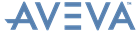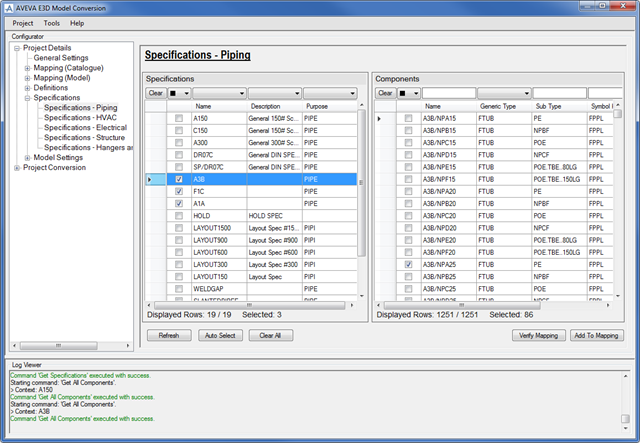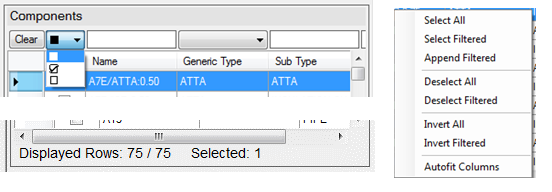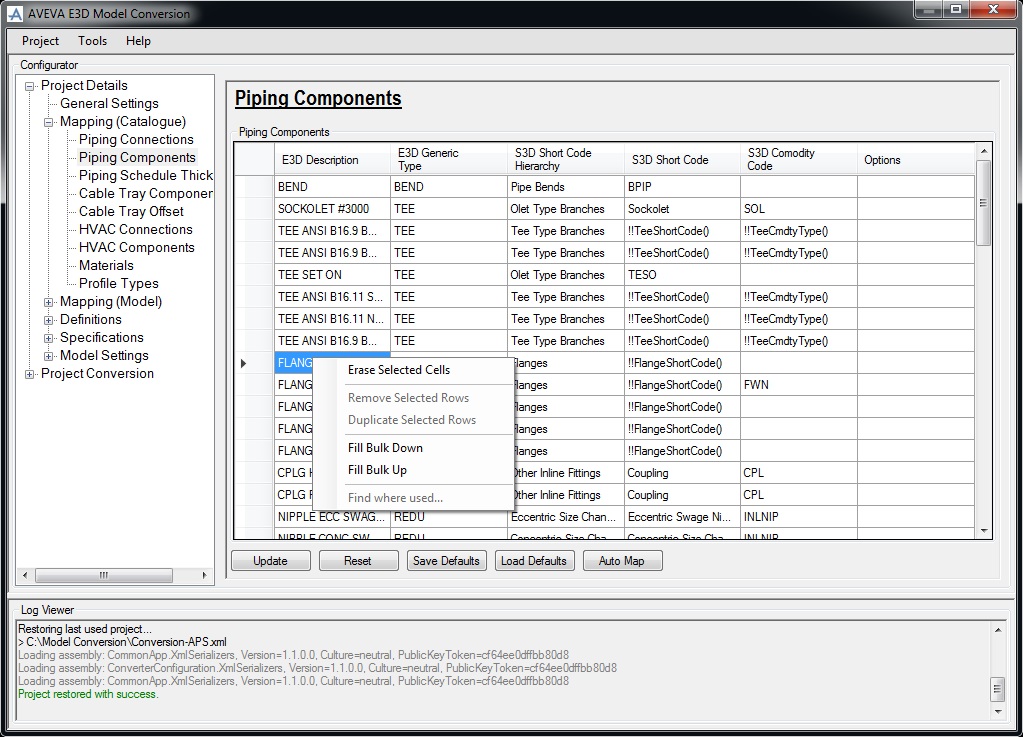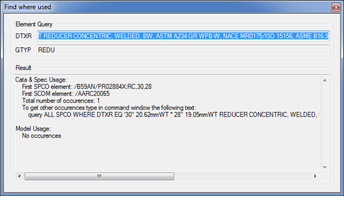AVEVA E3D Model Conversion User Guide
Project Details : Specifications
Use the Specifications window to select specifications and components for a particular discipline to export to SP3.
The functionality available for selection is identical to that already described, refer to Work Area for further information. With the exception of the Specification part of the window which is populated with all the specifications and the components in the loaded project for the selected discipline.
|
Use to refresh the information displayed in the Specifications window.
|
|||
|
Use to clear all the check boxes in the Specifications window.
|
|||
|
|||
|
Use to select all the entries in the Specification part of the window using the right click menu.
|
|
|
Use to select all the filtered entries in the Specification part of the window using the right click menu.
|
|
|
Use to deselect all the entries in the Specification part of the window using the right click menu.
|
|
|
Use to deselect all the filtered entries in the Specification part of the window using the right click menu.
|
|
|
Use to reverse the order of all the entries in the Specification part of the window using the right click menu.
|
|
|
Use to reserve the order of all the filtered entries in the Specification part of the window using the right click menu.
|
|
|
Use to autofit the columns into the Specification part of the window using the right click menu.
|
In Mapping Catalogue and Pipe Components functionality, there is an additional means for finding and displaying information for the currently selected component using the right click menu.
|
Use to display the Find where used window populated with additional catalogue and specification information.
|