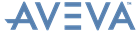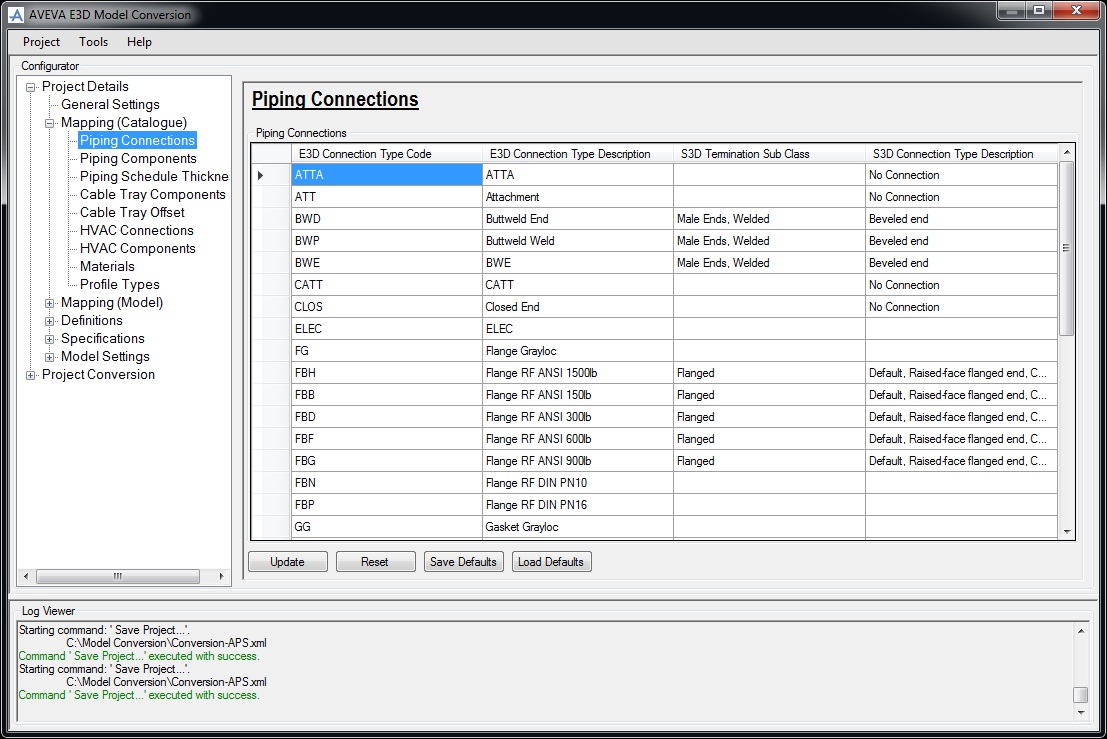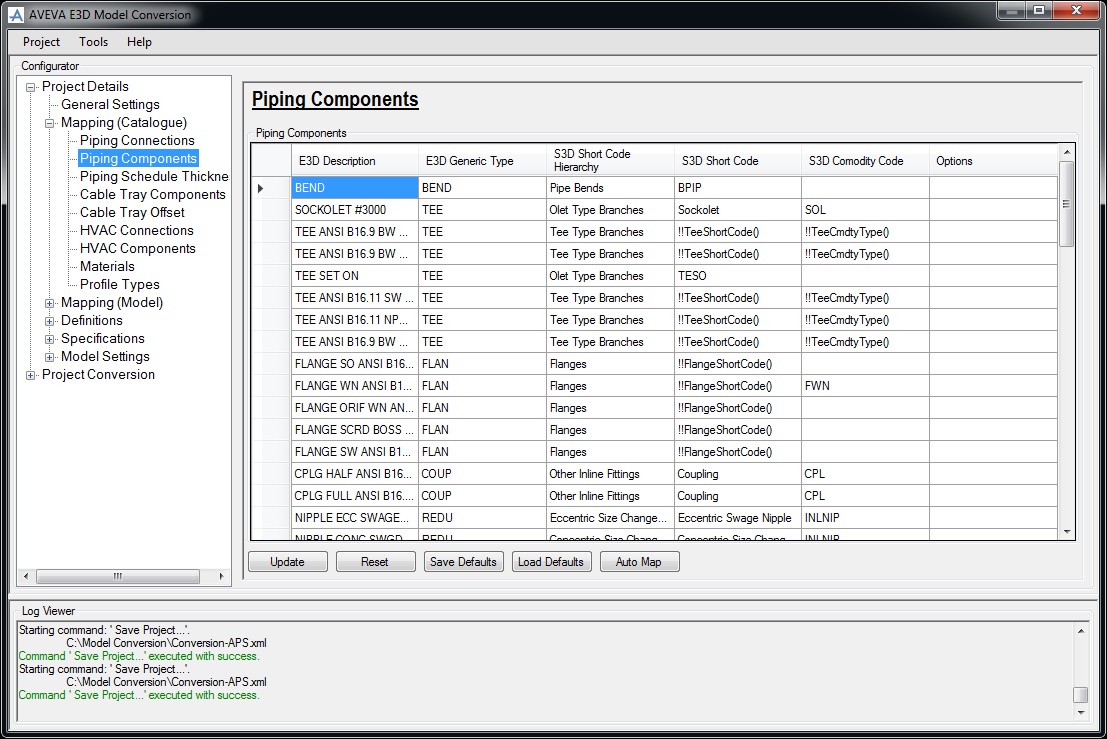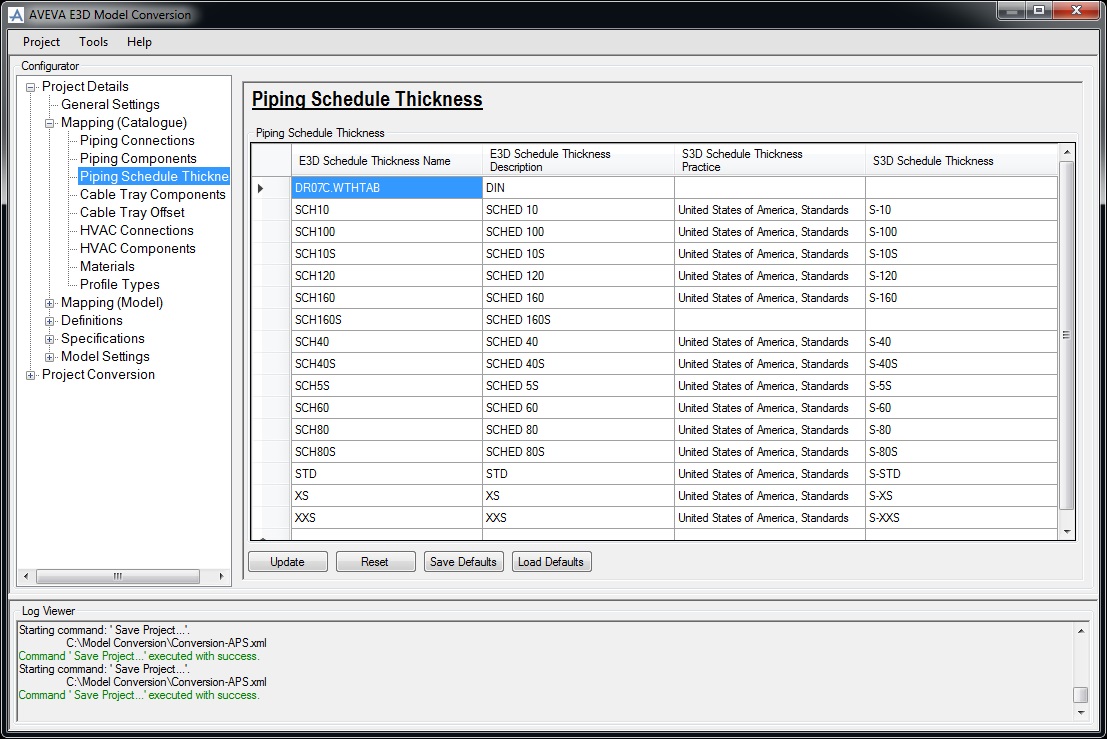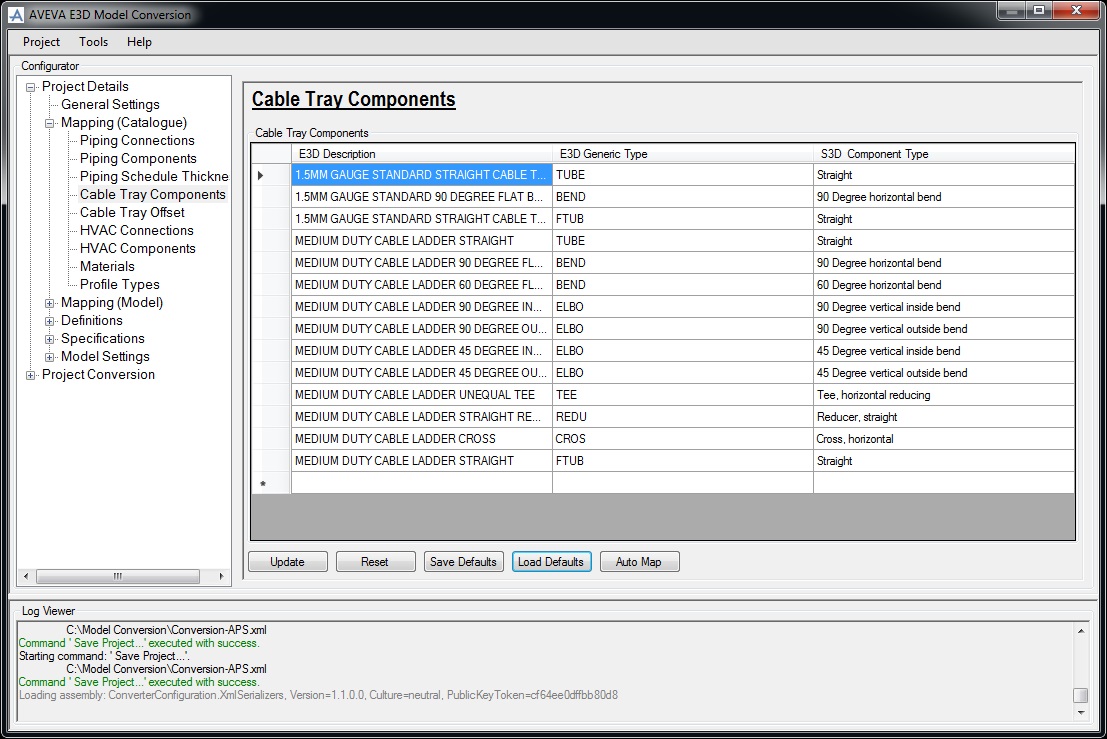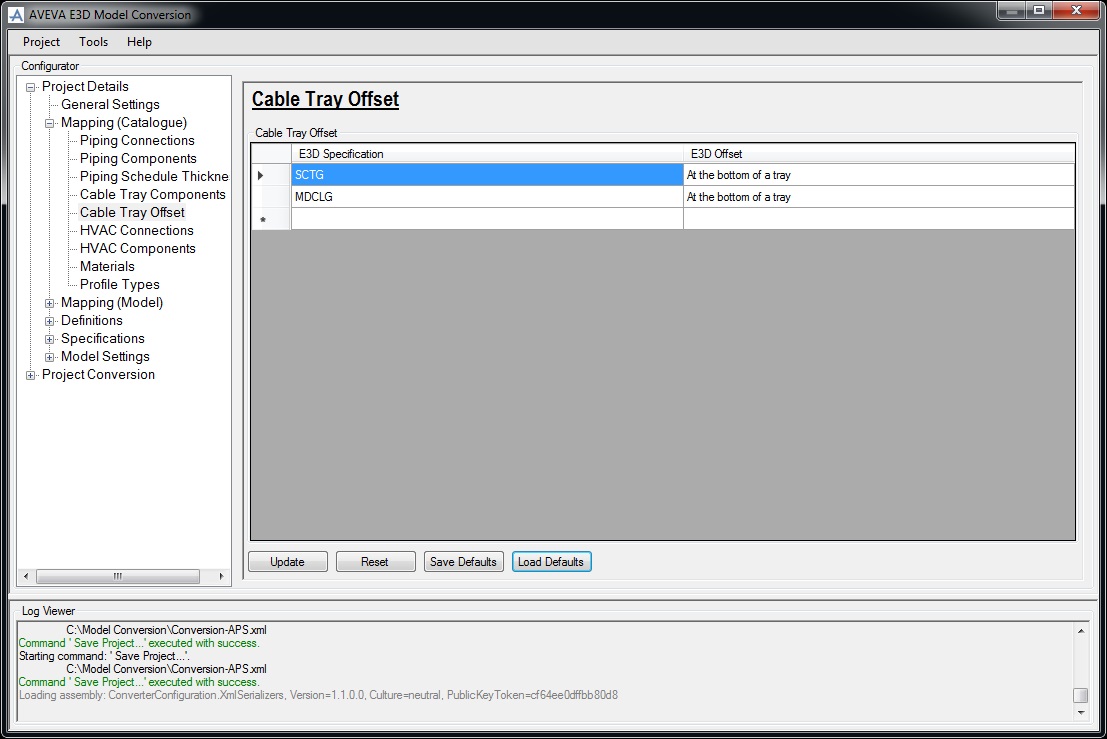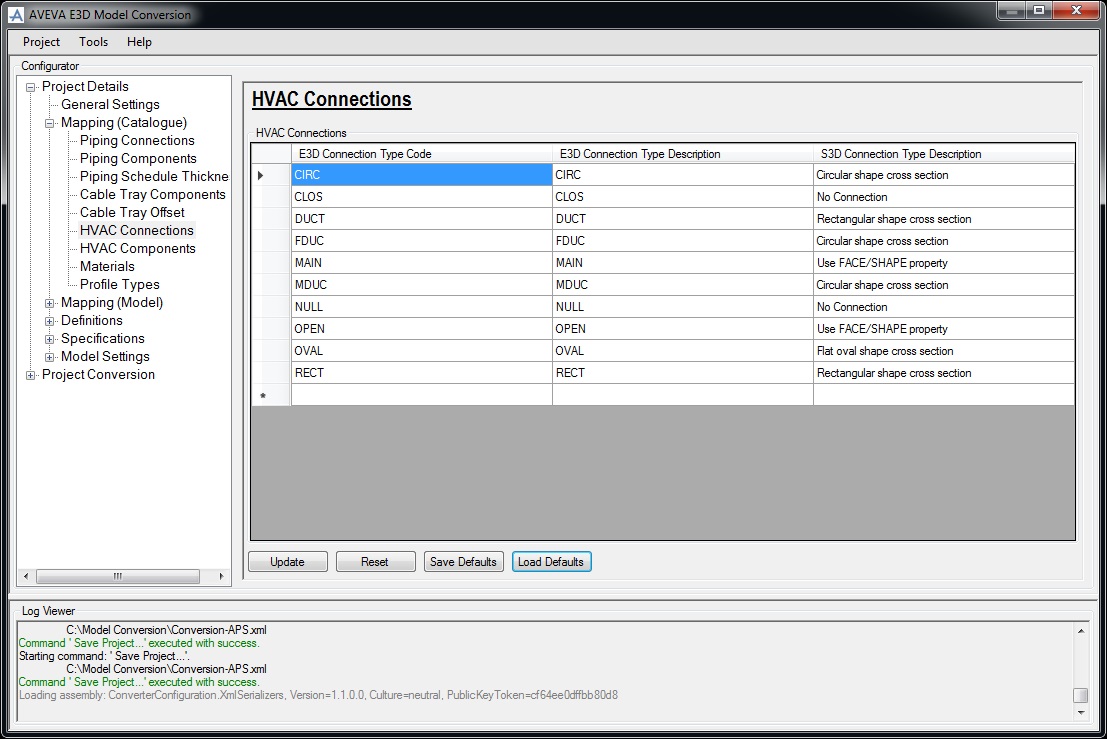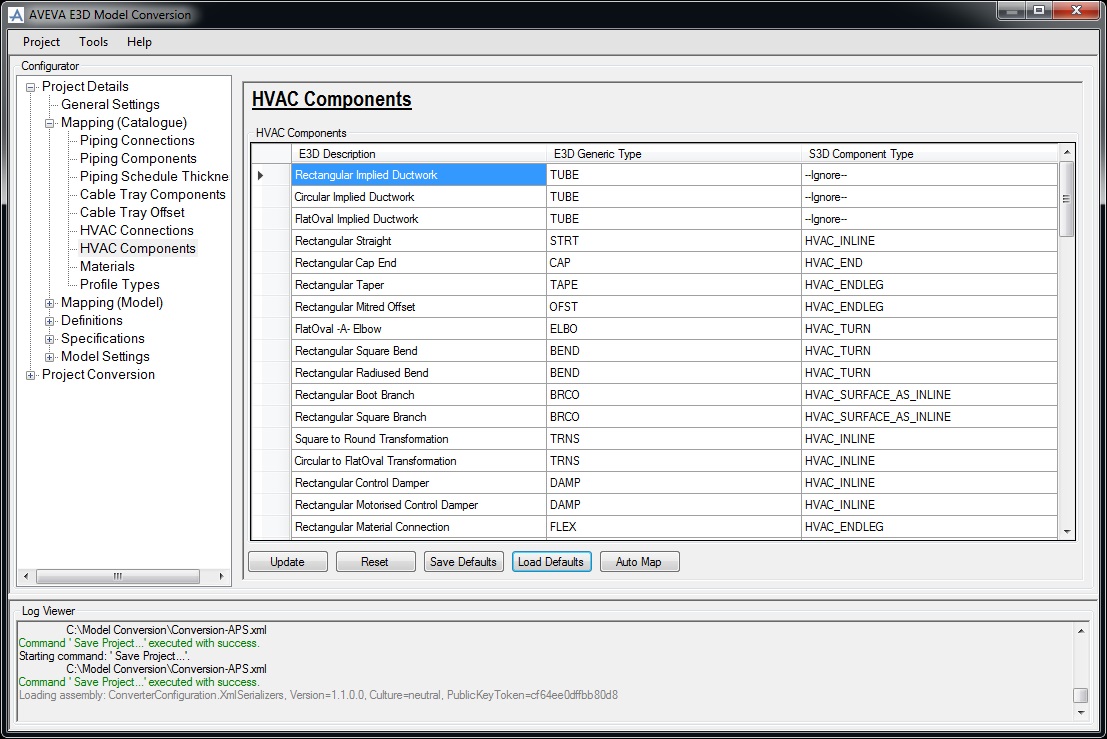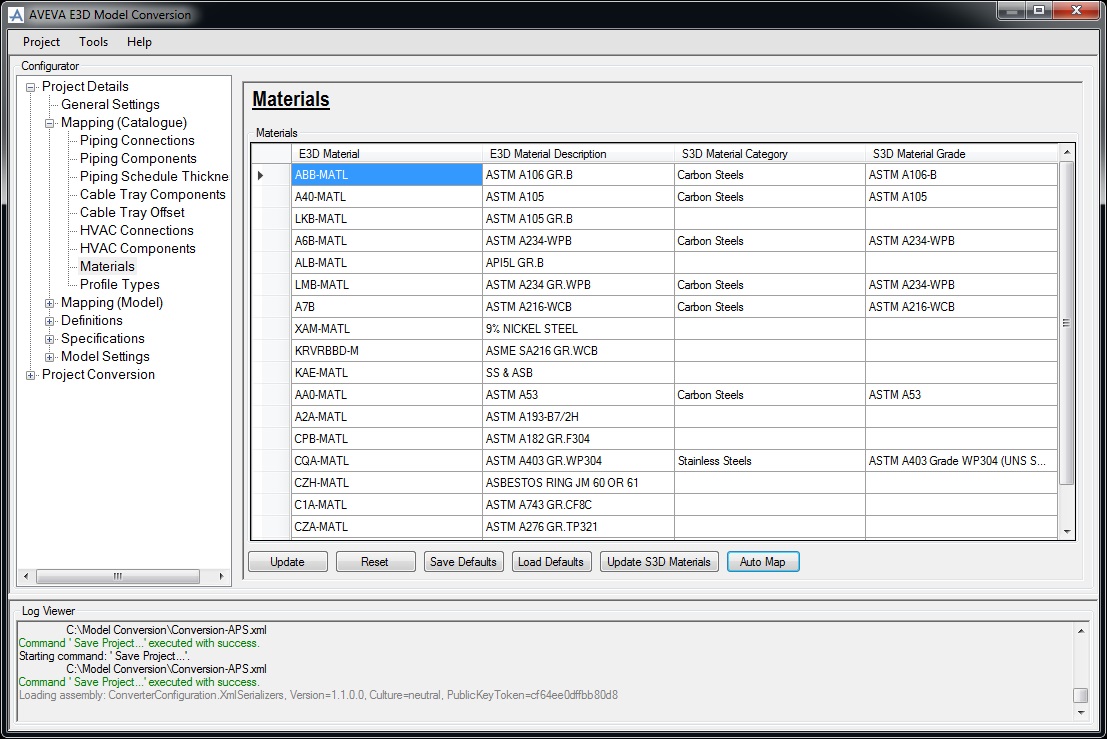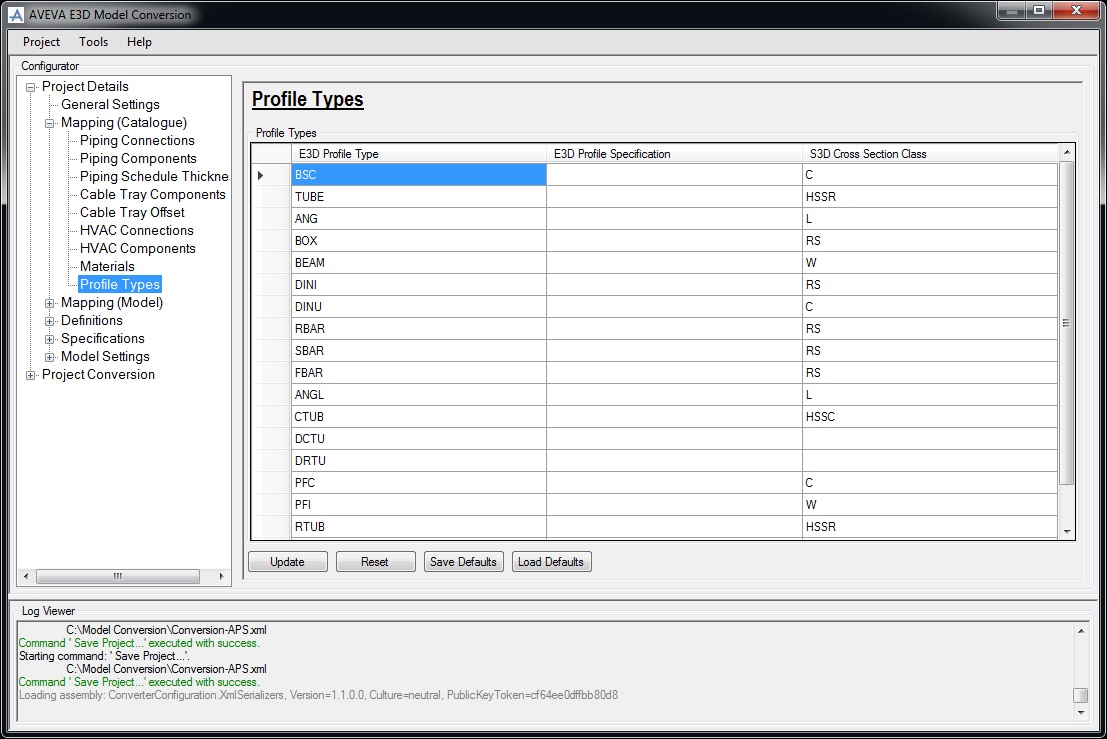AVEVA E3D Model Conversion User Guide
Project Details : Mappings (Catalogue)
AVEVA E3D Model Conversion provides functionality for mapping all supported disciplines, the mapping tools are divided into separate sections, related to logical separation of concepts of conversion.
Use the Mappings (Catalogue) functionality to define the mappings (relationships between the systems) for the disciplines chosen for bulkload data.
Use the Piping Connections window to map the piping connections, each connection type in E3D which is related to a S3D connection needs to be specified.
Use the Piping Components window to map piping components (that is flanges, tees and so on) to S3D short code.
|
The Save Defaults functionality is identical to that described for Piping Connections, refer to Save Defaults for further information.
|
|
|
The Load Defaults functionality is identical to that described for Piping Connections, refer to Load Defaults for further information.
|
|
Use the Piping Schedule Thickness window to map the E3D piping thickness to the S3D piping schedule thickness.
|
The Save Defaults functionality is identical to that described for Piping Connections, refer to Save Defaults for further information.
|
|
|
The Load Defaults functionality is identical to that described for Piping Connections, refer to Load Defaults for further information.
|
Use the Cable Tray Components window to map cable tray components (that is elbows, tees and so on) to the S3D component types.
|
The Save Defaults functionality is identical to that described for Piping Connections, refer to Save Defaults for further information.
|
|
|
The Load Defaults functionality is identical to that described for Piping Connections, refer to Load Defaults for further information.
|
|
Use the Cable Tray Offset window to specify the location of the origin (ppoint1) of the cable tray.
|
The Save Defaults functionality is identical to that described for Piping Connections, refer to Save Defaults for further information.
|
|
|
The Load Defaults functionality is identical to that described for Piping Connections, refer to Load Defaults for further information.
|
Use the HVAC Connections window to map the connections in the ducting, each connection type in E3D which is related to a S3D connection needs to be specified.
|
The Save Defaults functionality is identical to that described for Piping Connections, refer to Save Defaults for further information.
|
|
|
The Load Defaults functionality is identical to that described for Piping Connections, refer to Load Defaults for further information.
|
Use the HVAC Components window to map the ducting components (that is segments, bends and so on) to the corresponding S3D HVAC component type.
|
The Save Defaults functionality is identical to that described for Piping Connections, refer to Save Defaults for further information.
|
|
|
The Load Defaults functionality is identical to that described for Piping Connections, refer to Load Defaults for further information.
|
|
Use the Materials window to map E3D materials to the S3D material category and material grade.
|
The Save Defaults functionality is identical to that described for Piping Connections, refer to Save Defaults for further information.
|
|
|
The Load Defaults functionality is identical to that described for Piping Connections, refer to Load Defaults for further information.
|
|
Use the Profile Types window to map E3D generic profile types to the corresponding S3D cross section class.
|
The Save Defaults functionality is identical to that described for Piping Connections, refer to Save Defaults for further information.
|
|
|
The Load Defaults functionality is identical to that described for Piping Connections, refer to Load Defaults for further information.
|