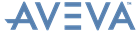AVEVA E3D Model Conversion User Guide
Work Area : Toolbar
|
Select Open to open an existing project.
|
||
|
Select Save to save a project to a desired location.
|
||
|
Select Save As to rename and save the currently selected project.
|
||
|
Select Exit to close the default Project Details window.
|
|
||||