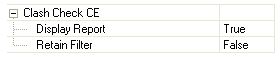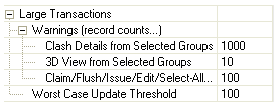AVEVA Clash Manager™ 14.3
User Guide
AVEVA Clash Manager Window : Customise window
From the AVEVA Clash Manager window, select Tools > Customise to display the AVEVA Clash Manager - Customise window.
Use the AVEVA Clash Manager - Customise window to set the preferred method of handling clash information and highlighting features in the AVEVA Clash Manager - Clash Report and in the display.
Caution: It is recommended that this option is set to True. If it is set to False, clash recomputation with the Clash Group Status from details functionality selected (refer to Recomputation for further information) may reset the status of all clash groups to the status of their worst case clash details.
|
||||||||||
|
Warnings (record
counts...) (leads to further options see next column) |
|
|||||||||
|
Worst Case Update
Threshold (default 100) |
Refer to Worst Case Update Threshold for further information.
|
|||||||||
Use the Warning functionality to set the values of record counts that determine when the AVEVA Clash Manager - Large Transaction window is displayed. The window warns the that there will be a delay because a large number of records are about to be displayed and/or a large number of operations are about to be performed, and requests confirmation or cancellation of the operation.
|
•
|
Clash Details from Selected Groups - this operates when Auto Display Clash Detail has been selected, clash details are being viewed and the total number of clash groups selected exceeds the set value.
|
|
•
|
3D View from Selected Groups - this functionality operates when clash Auto View has been selected and the total number of clash groups selected exceeds the set value.
|
|
•
|
Claim/Flush/Issue/Edit/Select All - this functionality operates when any one of these actions is initiated for a number of clash groups that exceeds the set value. The setting also determines how many records can be present in the active pane of the AVEVA Clash Manager - Clash Report window before the Select All option of the Edit menu is greyed out.
|
The value set for this option determines which of two methods is to be used by the software to update the clash status of elements. The methods are referred to as Single Update and Global Update.
The Single Update method processes a single clash element, searching the database for the worst case and updating the clash element status accordingly. This method is efficient for single clashes, but the time taken is proportional to the number of clashes involved.
The Global Update method is routinely used at the end of every clash run to determine the worst case clash status of all elements in the database. It uses more sophisticated processing methods and is consequently faster per element than the Single Update method, but always processes all elements.
The Single Update method is used for all elements when the number of elements is below the Worst Case Update Threshold setting; the Global Update method is used when the number is above the setting.
The optimum value for Worst Case Update Threshold depends on the speed of the system and the volume of data. Refer to Performance Hints for further information.