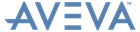Supports
User Guide
Supports Tools : Lock/Unlock Support
You are prompted to Pick Support or <ESC> to finish:
Press ESC to lock the selected support(s).
You are prompted to Pick Support or <ESC> to finish:
Press ESC to unlock the selected support(s).