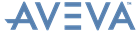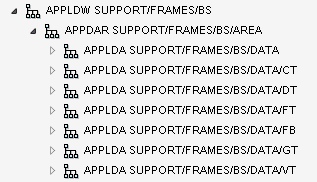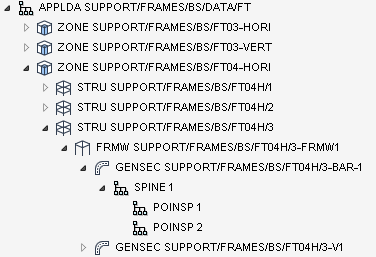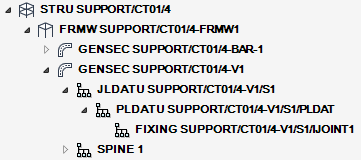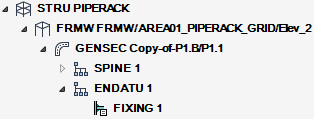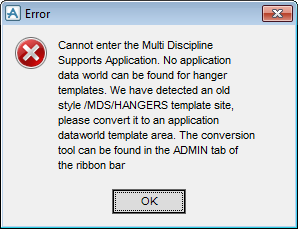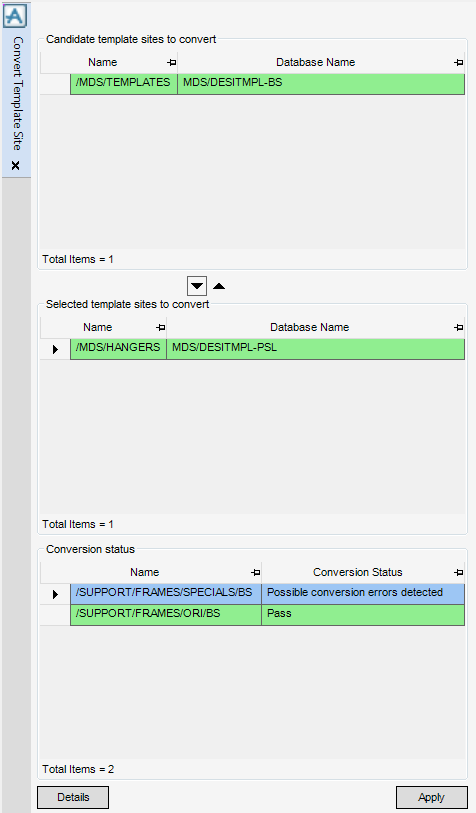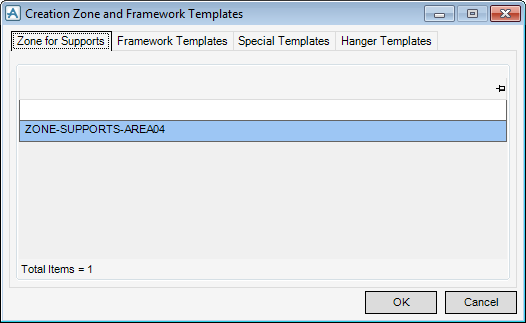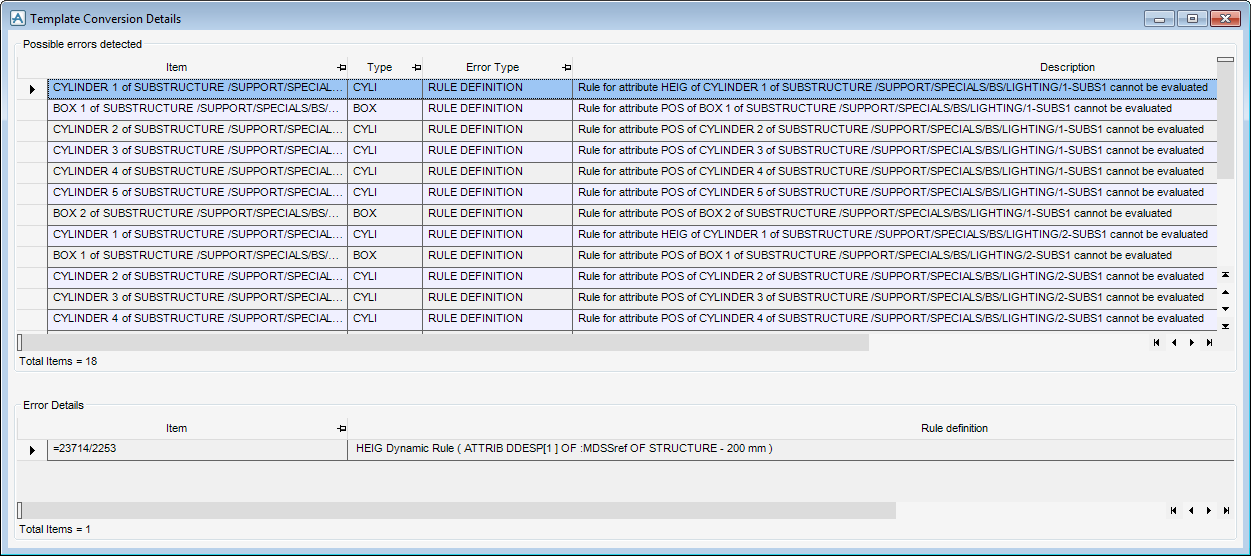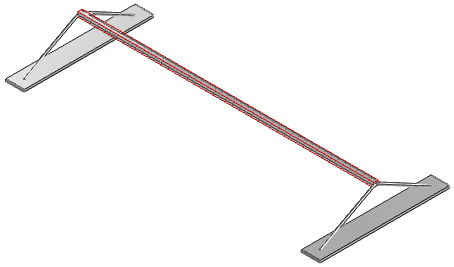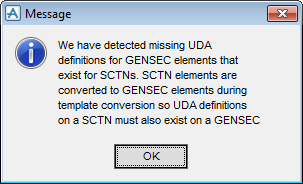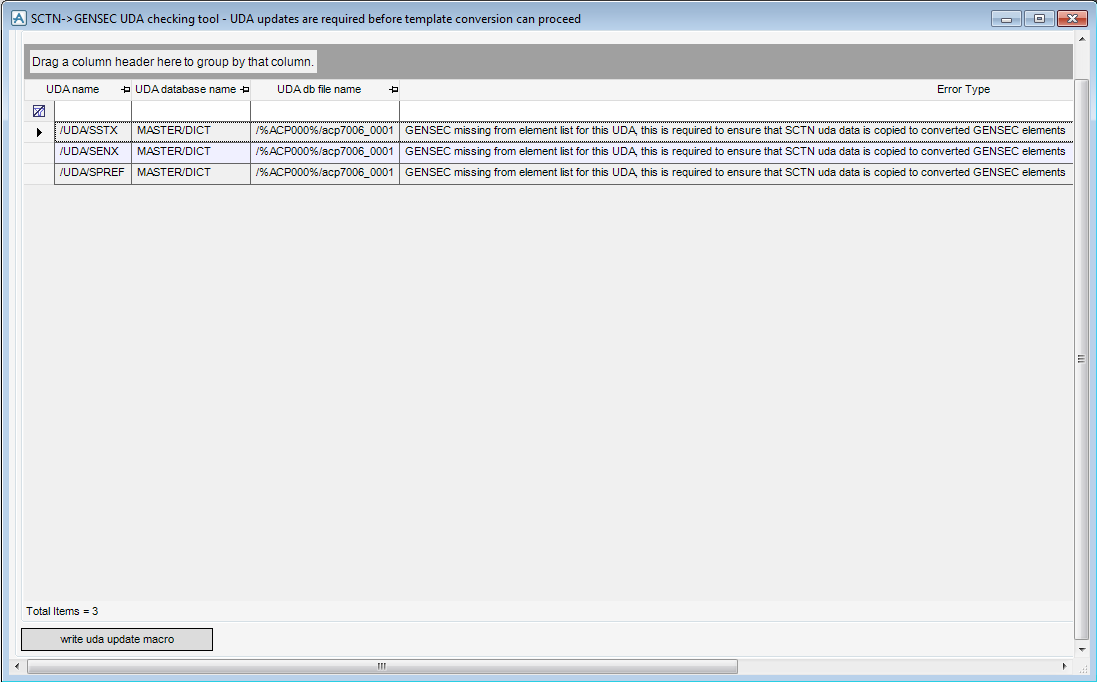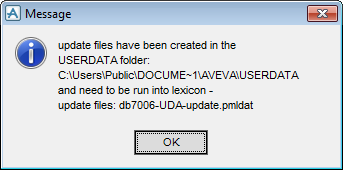Supports
Administrator Guide
Template Data Upgrade
The Supports application attempts to detect old format template data that exists within the current MDB when opened. For example MDS/ TEMPLATES or MDS/Hangers. If one or more template sites are found, an Error window displays indicating that the template sites must be converted before the application can be entered.
Click OK to close the Error window.
The Convert Template Site window converts multiple instances of template site data in one MDB into multiple APPLDW.
|
Click to move the currently selected template site from the Candidate template sites to convert list to the Selected template sites to convert list.
|
||
|
Click to move the currently selected template site from the Selected template sites to convert list to the Candidate template sites to convert list.
|
||
|
Click to display the conversion error details for the currently selected template site in the Conversion status list. Refer to Conversion Errors for further information.
|
The Supports Application Defaults window allows you to select the set of framework templates, special templates and hanger templates for the project. The templates can also be set when entering the Supports application. Refer to Default Creation Zone and Templates for further information.
The Template Conversion Details window displays the detected errors for a converted site together with error details.
|
Displays detailed error information for the currently selected error in the Possible errors detected list.
|
If missing UDA definitions are detected during template site conversion, a Message window displays.
Click OK to close the Message window. By default, the SCTN- > GENSEC UDA checking tool window displays which allows you to view the missing UDA definitions and write a UDA update macro to be imported into AVEVA Administration™.
The SCTN- > GENSEC UDA checking tool window displays a list of missing UDA definitions together with error messages.
Click write uda update macro to create a macro to be imported into AVEVA Administration™. Upon completion of the macro file creation, a message window displays that indicates the name and location of the macro file.