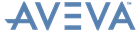ISODRAFT
User Guide
Using ISODRAFT : ISODRAFT GUI : Example of Detailing the CE Using the GUI
|
1.
|
Navigate to a pipe in the DESIGN database, or a Spool Drawing in the Fabrication database using the ISODRAFT Explorer or the ISODRAFT Members List.
|
|
2.
|
Select Isometrics > Standard from the main menu bar. This displays the Standard Isometric form, with the current element shown at the top.
|
|
Note:
|
The element named next to the CE button will be detailed. If the user selects a new current element from the members list they must then click CE.
|
|
3.
|
Select Company from the options drop-down list and select Basic.Met from the list of options in the scrollable list box.
|
|
4.
|
Make sure that Current Element and Isometrics are selected in the Detail and Produce drop-down list boxes, respectively.
|
|
5.
|
Click Apply to start the detailing.
|
When detailing is finished, the PLOT file is displayed on screen in the Display Isometric window, together with an ISODRAFT Messages window showing the name of the file produced, and a Display List window showing all the available plots.