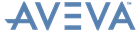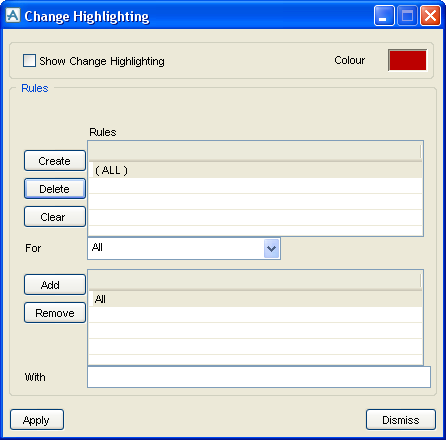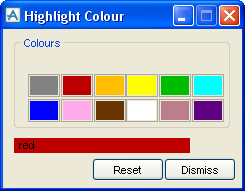ISODRAFT
User Guide
Change Highlighting
Change Highlighting defines if and how modified data is highlighted on the isometric since a given Comparison Date.
Change Highlighting options are set using the Change Highlighting form from the Options Create/Modify functions.
|
•
|
Checking the Show Change Highlighting check box sets the Change Highlighting function to ON, unchecking it sets the function to OFF.
|
|
•
|
Clicking Colour brings up the Highlight Colour window. Use this to select the desired highlight colour.
|
|
•
|
|
•
|
Use the For drop-down list to select a component type to be associated with the selected Highlight Rule. Use Add to make the association. Any number of components can be added as required.
|
|
•
|
If the user wants to remove a component type from the selected Highlight Rule, select the component type using the For drop-down list, then click Remove.
|
|
•
|
Use the With text box to add a qualifier to the component selected in the For drop-down list to make it more specific, for example: MODIFIED (POS) or CREATED().
|
|
•
|
|
•
|
Click Dismiss to close without saving any modifications made.
|
For syntax related to change highlighting refer to the ISODRAFT Reference Manual.