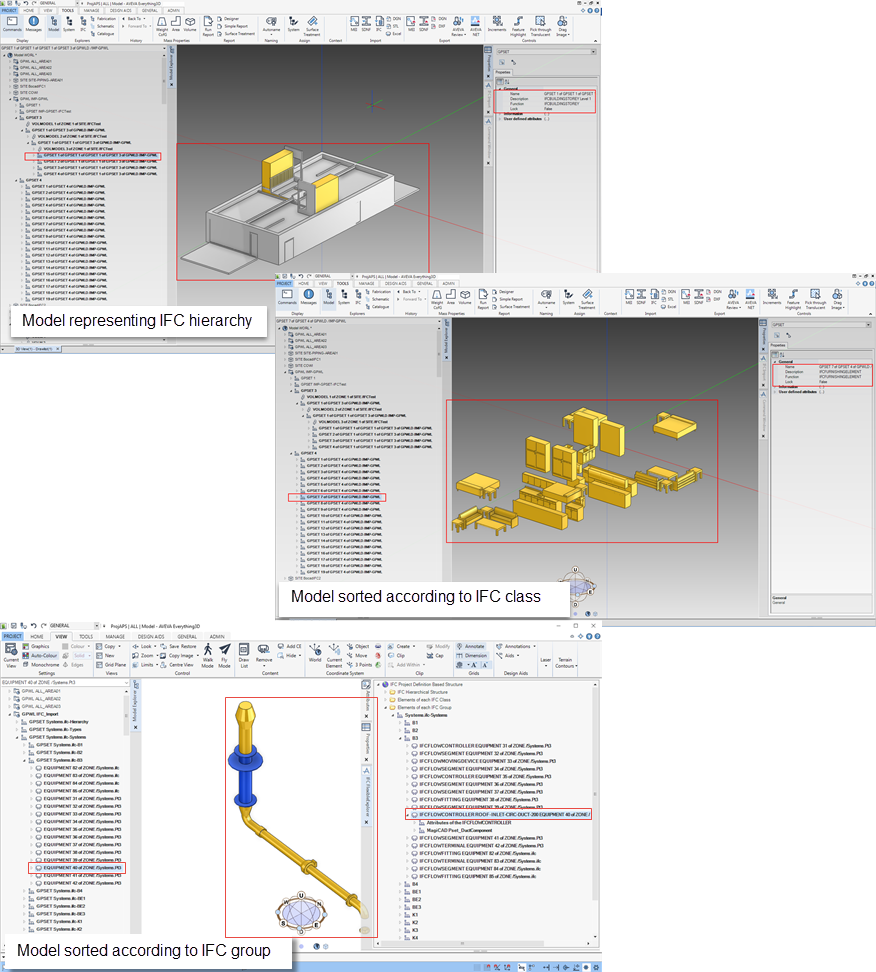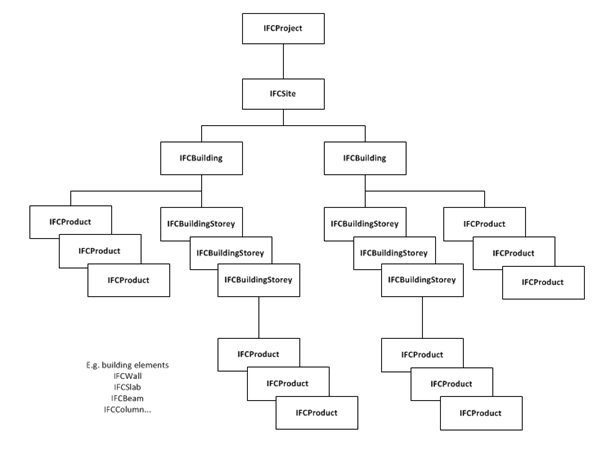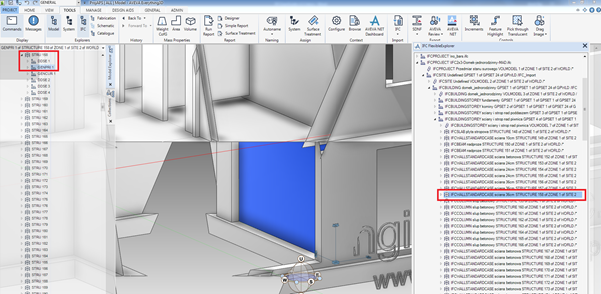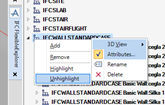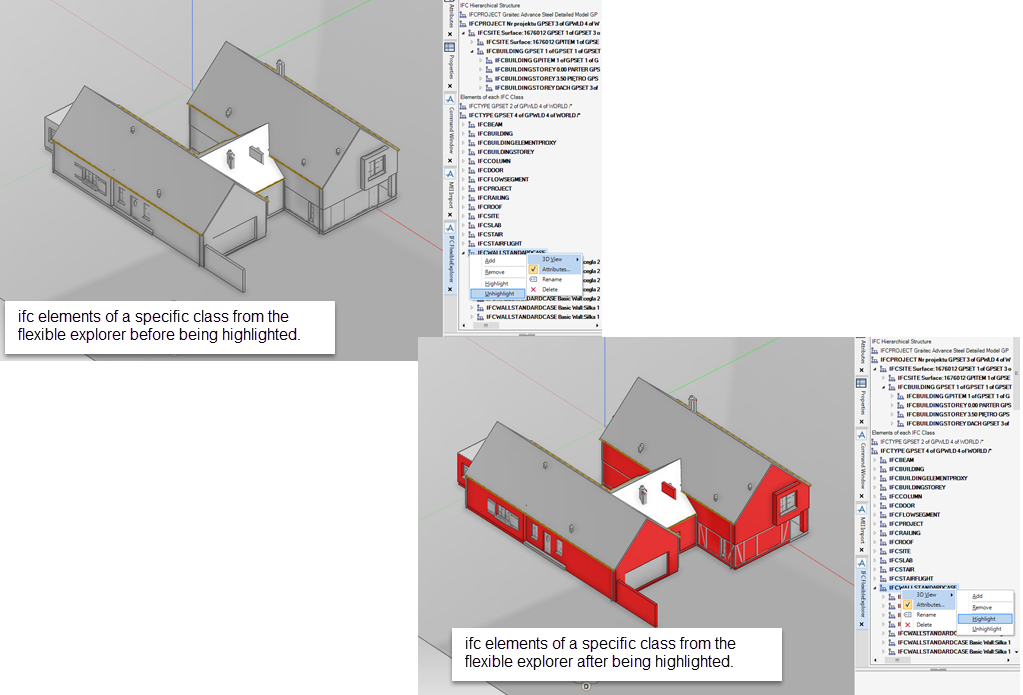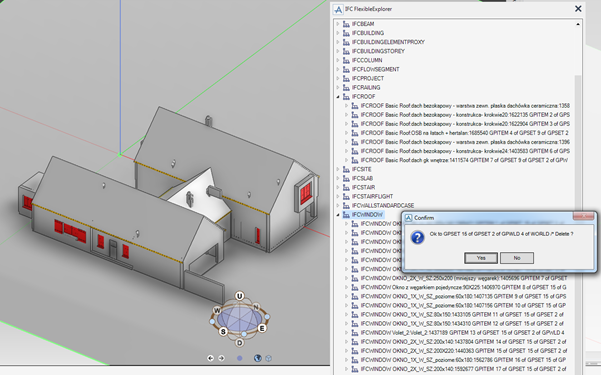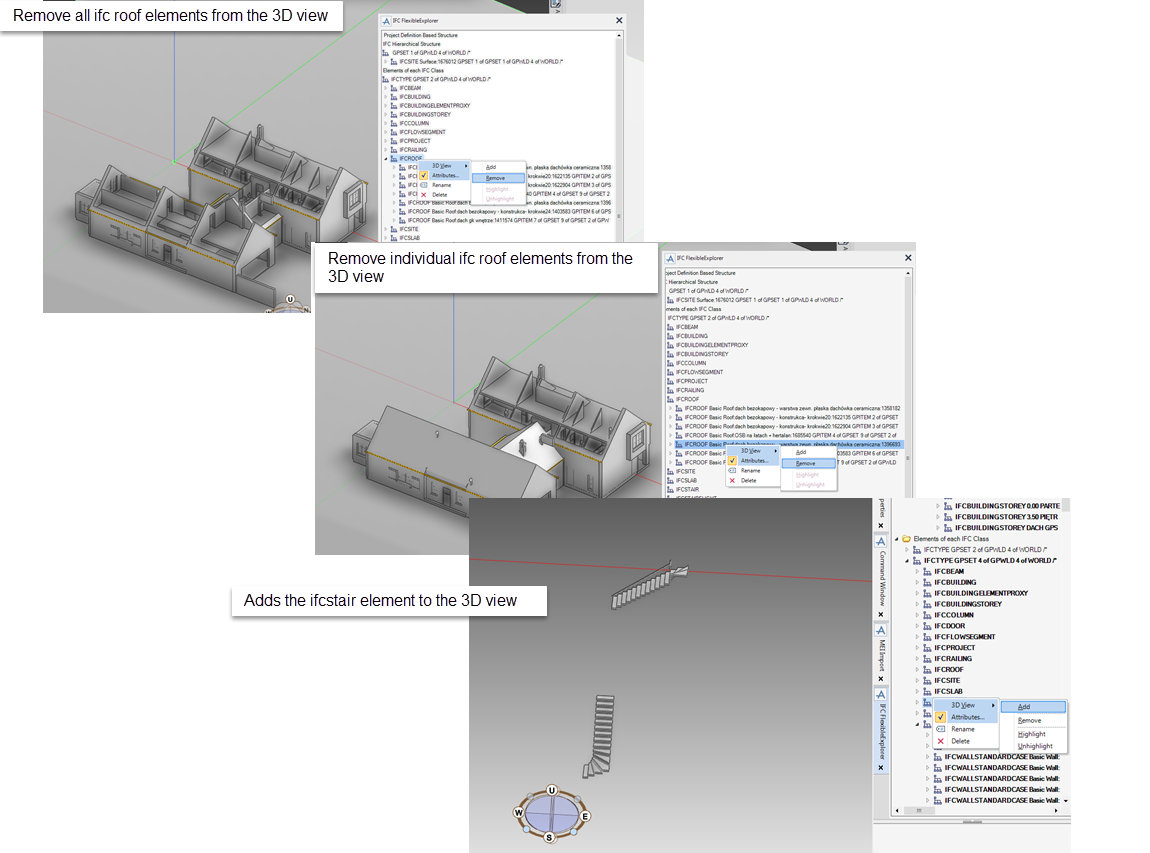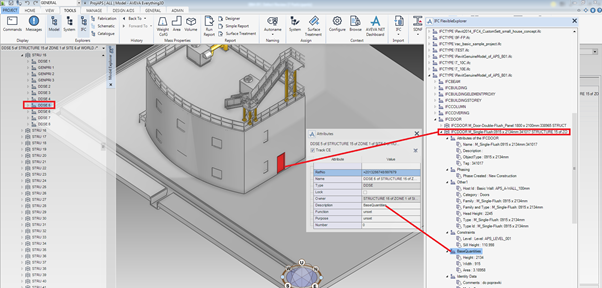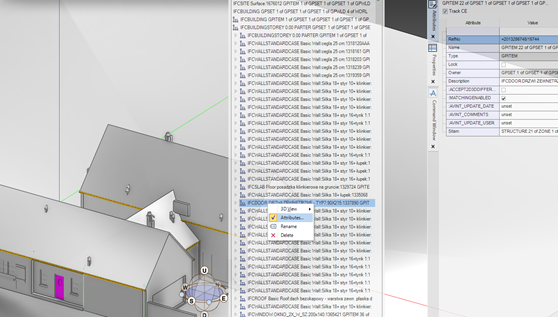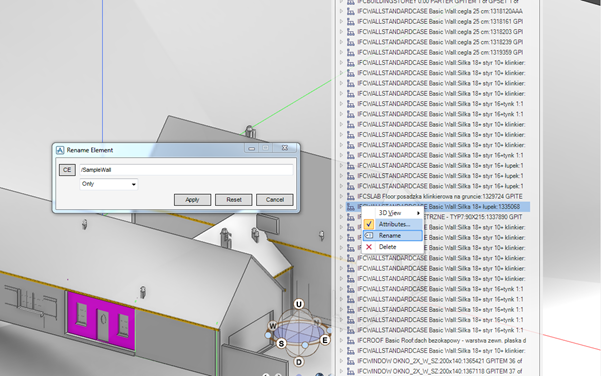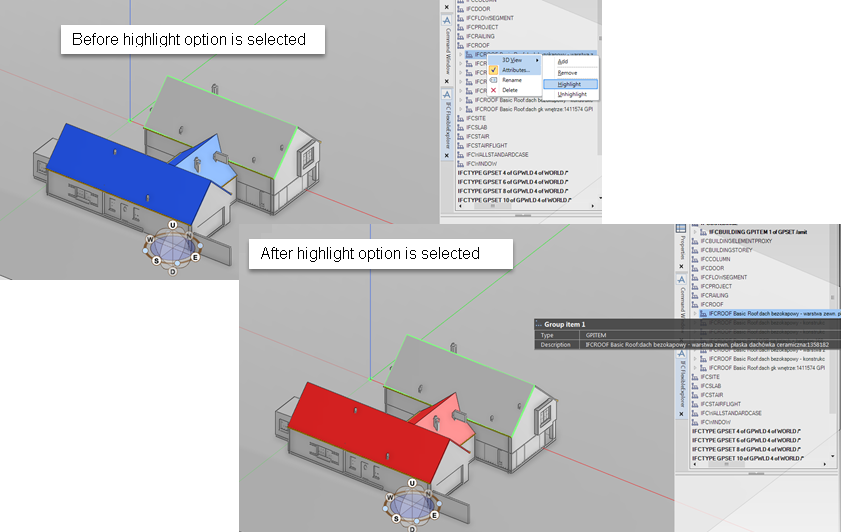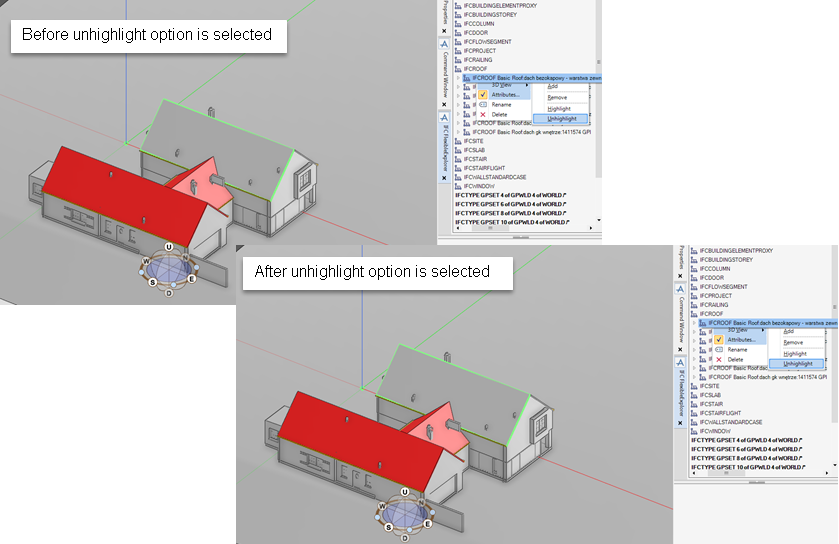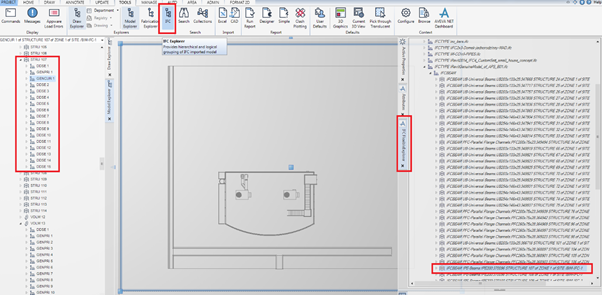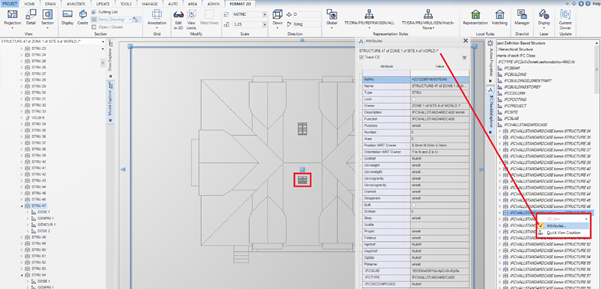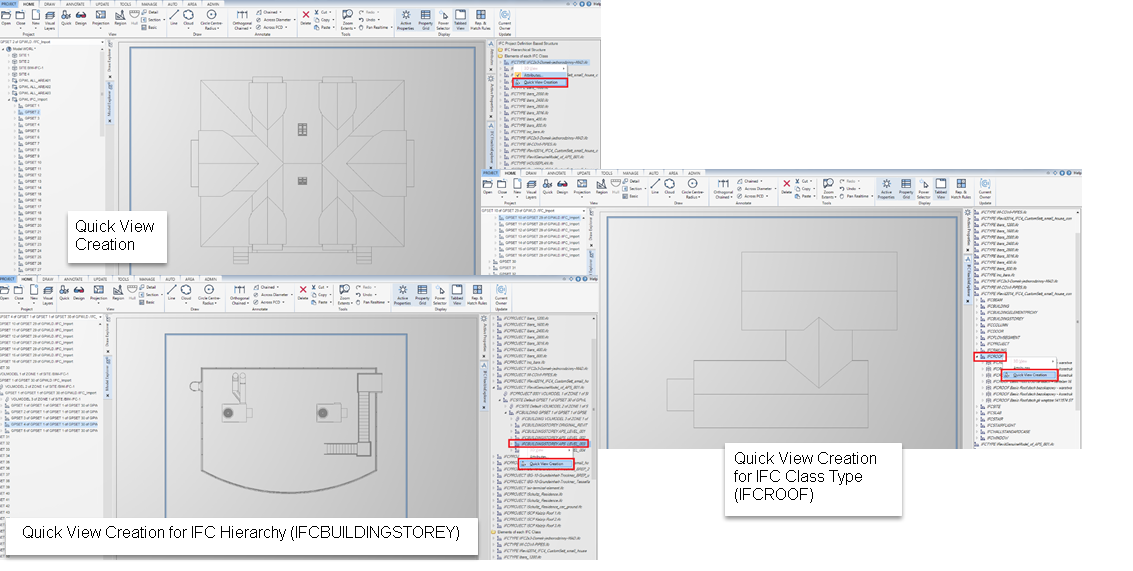IFC Import User Guide
IFC Flexible Explorer
The reason for this apparent duplication is that the Flexible Explorer, which has a clearer presentation of the data than the Model Explorer is not available in PDMS 12.1. However the data in the Model Explorer can be viewed in PDMS 12.1 in a format similar to the Flexible Explorer but in a diminished mode called the IFC Flexible Explorer.
Currently there are two logical groupings that can be seen in the IFC Flexible Explorer:
|
Note:
|
Selecting an ifc element from the IFC Flexible Explorer navigates to the equivalent element in the 3D view and to Model Explorer.
|
Sorting elements according to their ifc class or group allows an alternative view of the data in the IFC Flexible Explorer. The model can be viewed and inspected according to the ifc class or group as well as using additional functionality available from the IFC Flexible Explorer right click menu to highlight/unhighlight, add, remove, view attributes, rename or delete a given ifc class.
Imported IFC elements might have an associated IFCPropertySet or sets which contain a set of IFCPropertySingleValue. The IFC Flexible Explorer will display each element's associated properties that are stored in data sets.
The property node name that appears in the IFC Flexible Explorer is a concatenation of the imported Property Name and Property Value (highlighted in red). Selecting an IFC element Property navigates to the equivalent element in the Model Explorer
Use to display the Attribute window populated with all the attributes for the currently selected ifc class.
Use to rename the currently selected ifc element, the node name displayed in the IFC Flexible Explorer is based on the Function attribute value on the GPSET. Changing the GPSET Function attribute will change the node name in the IFC Flexible Explorer.
|
Note:
|
Renaming elements in the IFC Flexible Explorer operates on the GPSET/GPITEM hierarchy, and not on the initial imported data structure. Additionally, the configuration of the IFC Flexible Explorer might mean that the displayed name of the GPSET or GPITEM is not the actual name in the Model Explorer.
|
The imported IFC Model can be viewed in DRAW, if required the hierarchy of the imported model and/or the IFC element type can be viewed, launch the IFC Flexible Explorer from the menu bar.
Use the functionality available from the IFC Flexible Explorer right click menu in Draw to highlight/unhighlight, add or remove elements.
|
•
|
Use to create a plan view for a specific IFC class, type or a building storey by selecting elements in the IFC Flexible Explorer.
|
•
|
Navigate from the Model Explorer, 3D View or Drawing Sheet to the equivalent IFC Flexible Explorer node provided that its parent node is expanded in the IFC Flexible Explorer. Or navigate from the IFC Flexible Explorer to the equivalent element in the 3D view or the Model Explorer.
It is strongly advised against reordering the Hierarchical, Class Type representation or any logical grouping shown in the IFC Flexible Explorer. This is the representation of IFC model in the source file, and any kind of reordering will disrupt this representation and will probably result in a broken display.