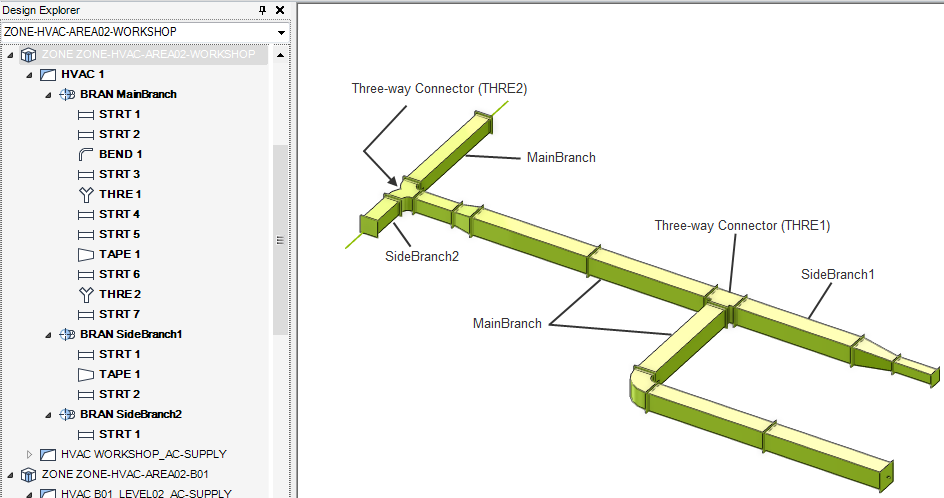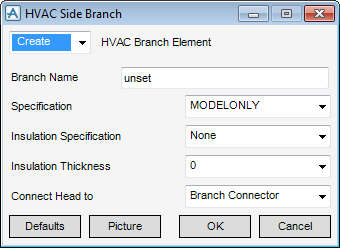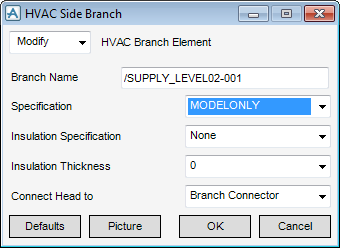HVAC
Side Branch
Referring to the Hierarchy section HVAC Side Branches must be created below an existing HVAC System Element.
Using the HVAC Window select HVAC/Branches in the Categories drop-down list and then select Side Branch (off main) from the Available Type drop-down list to display the HVAC Side Branch window:
The HVAC Side Branch window is a dual purpose window use it to either Create a new HVAC Side Branch element (by default) or Modify an existing HVAC Side Branch Element.
To create a new HVAC Side Branch make sure Create is selected in the drop-down list in the top left of the HVAC Side Branch window.
In the Branch Name box, input the name of the HVAC Side Branch element.
Although a specification was selected earlier, select a different Specification for HVAC Side Branches. The default specification will initially be selected but an alternative Specification from the drop-down list can be selected.
Select an insulation thickness from the Insulation Thickness list. The available options will change depending on the Insulation Spec selected. If no insulation is required, select 0.
By default only one Insulation Specification is available. If a new insulation specification is required, refer to the system administrator.
In the Connect Head to drop-down list, choose from a list of available HVAC components which one to connect to the Branch Head. Depending on the selection made, at least one element of that type must exist in the HVAC model. After making a selection and clicking OK, in the status bar displayed at the lower left of the main HVAC Designer Application window the prompt to identify the HVAC component of the selected type from the 3D View of the HVAC model is displayed.
After clicking on the selected HVAC Component the HVAC Side Branch will be created in the Design database hierarchy and the HVAC Side Branch window will close and the HVAC Window is displayed.
To modify an existing HVAC Side Branch element, select an existing HVAC Side Branch element in the Model Explorer.
From the HVAC window select HVAC/Branches in the Categories drop-down list and then Side Branch (off main) from the Available Type drop-down list to display the HVAC Side Branch window.
The HVAC Side Branch window will now be populated with the attributes of the currently selected HVAC Side Branch element.
Redefine the existing values for the HVAC Side Branch element and then click OK to commit the change.