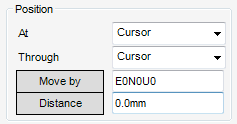HVAC
HVAC Window : Position
As with the Orientation part of the HVAC window, the Position part of the HVAC window only effects the currently selected HVAC element. Select an element either in the Model Explorer or 3D View.
Use the 3D Viewer to explicitly position the currently selected element At a new location.
|
Use the Cursor to pick the new position for the selected CE. Set the view to a Plan view. Using this method a prompt to pick co-ordinates for East, North and Up is displayed. The East and North co-ordinates are picked first and together with one click. After clicking Cursor, a prompt to Enter a 3-d position is displayed. Click a position in the selected Plan view. The view will then change, pick an Up co-ordinate to be used for the elevation of the CE. To enter the UP co-ordinate a prompt to Enter a 2nd point to define third coordinate is displayed. Click a position in the view.
|
||
|
Use the ID P-Point to pick the new position for the selected CE. A prompt to identify design ppoint to re-position the origin of the CE at a chosen p-point on another HVAC element in the 3D graphical view is displayed. Click the p-point where the CE is to be re-positioned
|
||
|
Use the ID Element to pick the new position for the selected CE. A prompt to identify element to position the origin of the CE at the location of the origin of a selected element in the 3D graphical view is displayed. Pick a different HVAC element.
|
||
|
To re-position the origin of the CE in such a way that the P-arrive is in the correct orientation to join the P-leave of the next piece of HVAC in the branch
|
||
|
To re-position the origin of the CE in such a way that the P-arrive is in the correct orientation to join the P-leave of the previous piece of HVAC in the branch.
|
Re-position the selected CE along its arrive-leave axis using the options available from the Through drop-down list.
|
Use the Cursor to pick the new position for the selected CE. A prompt to Enter a 3-d position is displayed. Click a position in the 3D graphical view to re-position the CE along its arrive-leave axis to align to the picked position.
|
||
|
Use the ID P-Point to pick the new position for the selected CE. A prompt to identify design ppoint is displayed. Click a p-point on another HVAC element in the 3D graphical view to re-position the CE along its arrive-leave axis to align to the selected p-point.
|
||
|
Use the ID Element to pick the new position for the selected CE. A prompt to identify element is displayed. Pick another HVAC element in the 3D graphical view to re-position the CE along its arrive-leave axis to align to the origin of the selected HVAC element.
|
||
|
To re-position the origin of the CE in such a way that the P-arrive is in the correct orientation to join the P-leave of the previous piece of HVAC in the branch.
|
|
Moves the selected CE relative to its current position in a given distance and direction. Input values and then press Return to confirm the new position.
|
|
|
Moves the selected CE along its P-leave axis away from the previous component leaving the specified Distance between them. Input the required Distance to move the CE and then press Return to confirm the new position.
|