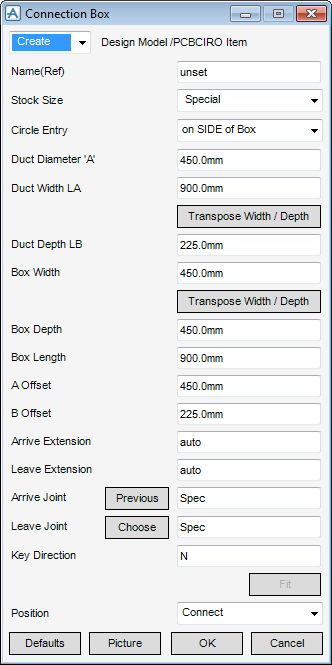HVAC
Components : Extra Inline Equipment : Connection Box Circ-Rect
Select Extra Inline Equipment in the Categories drop-down list and then Connection Box Circ- Rect in the Available Type drop-down list to display the Connection Box window:
The Connection Box window default is a standard stock size, but can be changed by you using one of the following methods:
|
Note:
|
To choose from the standard stock sizes available from the HVAC Catalogue, in the Stock Size drop-down list, click the required size for the HVAC component.
You can select the location of the circular entry on the rectangular box, using the Circle Entry drop-down list select: On SIDE of box, On TOP of box, On FRONT of box.
In the Key Direction specify the axis that should be used. Valid axes are E (East), N (North), U (Up), -E (negative East), -N (negative North) or -U (Negative Up).
If you chose not to use a standard stock piece of HVAC, from the Stock Size drop-down list, click Special.
|
•
|
You can select the location of the circular entry on the rectangular box, using the Circle Entry drop-down list select: On SIDE of box, On TOP of box, On FRONT of box.
|
|
•
|
|
•
|
To visualise how the dimensions equate to the actual piece of HVAC, click Picture to display a detailed drawing for Connection Box with ‘Circ Inlet - Rect Outlet’.
|
Note:
|
Click Transpose Width/Depth to exchange the Duct Width LA dimension with the Duct Depth LB dimension.
Specify a type of joint to use for the Arrive Joint. Refer to Create/Modify HVAC Component for a detailed description.
In the Key Direction specify the axis that should be used. Valid axes are E (East), N (North), U (Up), -E (negative East), -N (negative North) or -U (Negative Up).
|
•
|
|
•
|
Click Unchanged (default when Modify is selected) - positions the component at the co-ordinates 0.00.
|
|
Note:
|
Unchanged is usually used, when Modify is selected, it does not connect the component but positions it at 0.00, in effect in a floating position.
|
Click Fit to orientate the Connection Box to automatically match the outlet (p-leave) of the previous piece of HVAC to the inlet (p-arrive) of the next piece.
Click OK to create the Connection Box component and close the Connection Box Window. You will be returned to the HVAC Window.