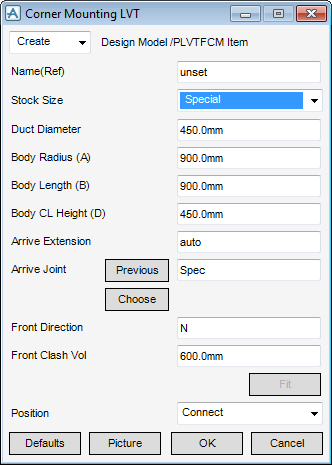HVAC
Components : Extra Inline Equipment : Corner Mount LV Terminal
Select Extra Inline Equipment in the Categories drop-down list and then Corner Mount LV Terminal in the Available Type drop-down list to display the Corner Mounting LVT window:
The Corner Mounting LVT window default is a standard stock size, but can be changed by you using one of the following methods:
|
Note:
|
To choose from the standard stock sizes available from the HVAC Catalogue, in the Stock Size drop-down list, click the required size for the HVAC component.
In the Front Direction specify the axis that should be used. Valid axes are E (East), N (North), U (Up), -E (negative East), -N (negative North) or -U (Negative Up).The Face Clash Vol field is pre-populated with the obstruction volume associated with the Corner Mounting LVT and the ducting.
If you chose not to use a standard stock piece of HVAC, from the Stock Sizes drop-down list, click Special.
To visualise how the dimensions equate to the actual piece of HVAC, click Picture to display a detailed drawing for LV Terminal for Corner Mounting.
|
Note:
|
Specify a type of joint to use for the Arrive Joint. Refer to Create/Modify HVAC Component for a detailed description.
In the Front Direction specify the axis that should be used. Valid axes are E (East), N (North), U (Up), -E (negative East), -N (negative North) or -U (Negative Up).
The Front Clash Vol field is pre-populated with the obstruction volume associated with the Corner Mounting LVT and the ducting.
|
•
|
|
•
|
Click Unchanged (default when Modify is selected) - positions the component at the co-ordinates 0.00.
|
|
Note:
|
Unchanged is usually used, when Modify is selected, it does not connect the component but positions it at 0.00, in effect in a floating position.
|
Click Fit to orientate the Corner Mounting LVT to automatically match the outlet (p-leave) of the previous piece of HVAC to the inlet (p-arrive) of the next piece.
Click OK to create the Corner Mounting LVT component and close the Corner Mounting LVT Window. You will be returned to the HVAC Window