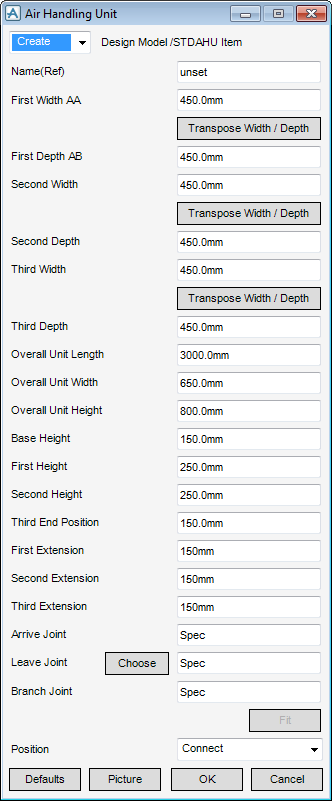HVAC
Components : Inline Plant Equipment : Rectangular Air Handling Unit
Select Inline Plant Equipment in the Categories drop-down list and then RECTANGULAR, Air Handling Unit in the Available Type drop-down list to display the Air Handling Unit window:
|
Note:
|
To visualise how the dimensions equate to the actual piece of HVAC, click Picture to display a detailed drawing for Air Handling Unit.
|
•
|
Specify a type of joint to use for the Arrive Joint, Leave Joint and Branch Joint. Refer to Create/Modify HVAC Component for a detailed description.
|
•
|
|
•
|
Click Unchanged (default when Modify is selected) - positions the component at the co-ordinates 0.00.
|
|
Note:
|
Unchanged is usually used, when Modify is selected, it does not connect the component but positions it at 0.00, in effect in a floating position.
|
Click Fit to orientate the Air Handling Unit to automatically match the outlet (p-leave) of the previous piece of HVAC to the inlet (p-arrive) of the next piece.
Click OK to create the Air Handling Unit component and close the Air Handling Unit Window. You will be returned to the HVAC Window.