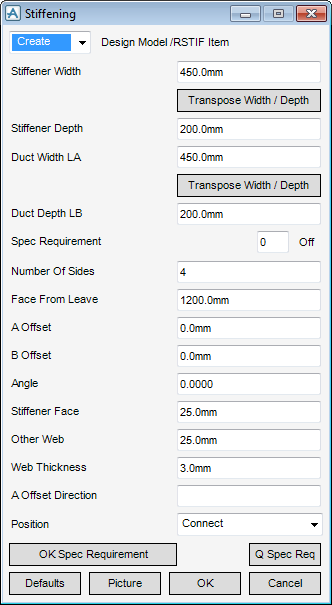HVAC
Components : Flat Oval : Stiffening
Select Flat Oval in the Categories drop-down list and then Stiffening in the Available Type drop-down list to display the Stiffening window:
|
•
|
|
•
|
|
•
|
To visualise how the dimensions equate to the actual piece of HVAC, click Picture to display a detailed drawing for Stiffening.
|
Note:
|
The application has automatically calculated the required number of stiffeners to support the CE (using the current detailing specification and other parameters). The number is displayed in the Spec Requirement box.
The number of sides of the CE is automatically input into the Number of Sides box, in this case as the CE is a rectangular straight the number of sides is input as 4.
Click OK Spec Requirement to confirm the automatically generated number of stiffeners is compatible with the detailing specification.
If this is not required, click Q Spec Req, to change the automatically generated number of stiffeners.
In the A Offset Direction enter the direction for the A Offset relative to the Point of Origin. Valid directions are E (East), N (North), U (Up), -E (negative East), -N (negative North) or -U (Negative Up).
|
•
|
|
•
|
|
Note:
|
Unchanged is usually used, when Modify is selected, it does not connect the component but positions it at 0.00, in effect in a floating position.
|
Click OK to create the Stiffening Flanges and close the Stiffening window. You will be returned to the HVAC Window.