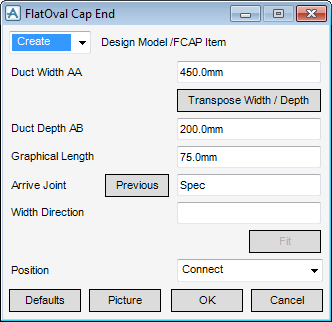HVAC
Components : Flat Oval : Cap End
Select Flat Oval in the Categories drop-down list and then Cap End in the Available Type drop-down list to display the FlatOval Cap End window:
To visualise how the dimensions equate to the actual piece of HVAC, click Picture to display a detailed drawing for Cap End.
|
Note:
|
Specify a type of joint to use for the Arrive Joint. Refer to HVAC Components for a detailed description.
In the Width Direction specify the axis to be used. Valid axes are E (East), N (North), U (Up), -E (negative East), -N (negative North) or -U (Negative Up).
|
•
|
|
•
|
Click Unchanged (default when Modify is selected) - positions the component at the co-ordinates 0.00.
|
|
Note:
|
Unchanged is usually used, when Modify is selected, it does not connect the component but positions it at 0.00, in effect in a floating position.
|
Click OK to create the FlatOval Cap End component and close the FlatOval Cap End Window. You will be returned to the HVAC Window.