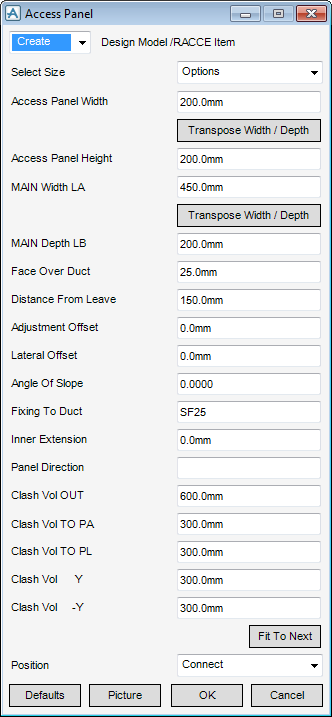HVAC
Components : Circular : Access Panel
Select Circular in the Categories drop-down list and then Access Panel in the Available Type drop-down list to display the Access Panel window:
|
•
|
You can select a standard stock access panel, using Select Size drop-down list, the Access Panel Width and Access Panel Height fields are populated with the standard sizes. If a standard stock size is not required, input the following dimensions:
|
To visualise how the dimensions equate to the actual piece of HVAC, click Picture to display a detailed drawing for Access Panel.
|
Note:
|
The fields will be pre-populated with default dimensions. These dimensions are governed by the details defined in the HVAC Catalogue. The Fixing to Duct joint default is joint defined in the HVAC Catalogue but can be changed by you to the required joint.
|
Click Transpose Width/Depth to exchange Access Panel Width dimension with Access Panel Height dimension or to exchange MAIN Width LA dimension with MAIN Depth LB dimension.
In Panel Direction specify the axis to be used. Valid axes are E (East), N (North), U (Up), -E (negative East), -N (negative North) or -U (Negative Up).The Clash Vol fields will be pre-populated with the obstruction volumes associated with the access panel and the ducting, but can be changed by you to the required joint.
|
•
|
|
•
|
Click Unchanged (default when Modify is selected) - positions the component at the co-ordinates 0.00.
|
|
Note:
|
Unchanged is usually used, when Modify is selected, it does not connect the component but positions it at 0.00, in effect in a floating position.
|
Click Fit To Next to orientate the Access Panel to automatically match the outlet (p-leave) of the previous piece of HVAC to the inlet (p-arrive) of the next piece.
Click OK to create the Access Panel component and close the Access Panel Window. You will be returned to the HVAC Window.