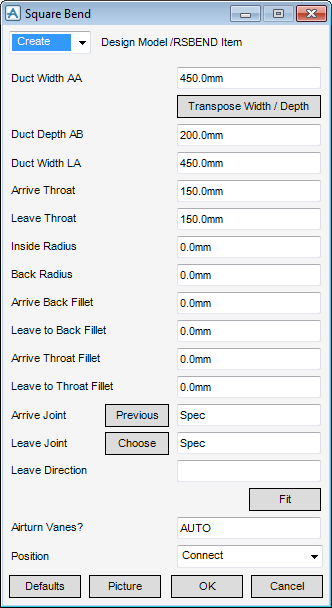HVAC
Components : Rectangular : Square Bend
Select Rectangular in the Categories drop-down list and then Square Bend in the Available Type drop-down list to display the Square Bend window:
To visualise how the dimensions equate to the actual piece of HVAC, click Picture to display a detailed drawing for Square Bend.
|
Note:
|
The fields will be pre-populated with default dimension. These dimension are governed by the details defined in the HVAC Catalogue. The Airturns Vanes default is auto but can be changed by you to a required dimension.
|
Specify a type of joint to use for the Arrive Joint and Leave Joint. Refer to Create/Modify HVAC Component for a detailed description.
After selecting the type of joint to use for the Arrive Joint and Leave Joint you must enter the Leave Direction.
In the Leave Direction specify the axis to be used. Valid axes are E (East), N (North), U (Up), -E (negative East), -N (negative North) or -U (Negative Up).
|
•
|
|
•
|
Click Unchanged (default when Modify is selected) - positions the component at the co-ordinates 0.00.
|
|
Note:
|
Unchanged is usually used, when Modify is selected, it does not connect the component but positions it at 0.00, in effect in a floating position.
|
Click Fit to orientate the Square Bend to automatically match the outlet (p-leave) of the previous piece of HVAC to the inlet (p-arrive) of the next piece.
Click OK to create the Square Bend component and close the Square Bend Window. You will be returned to the HVAC Window.