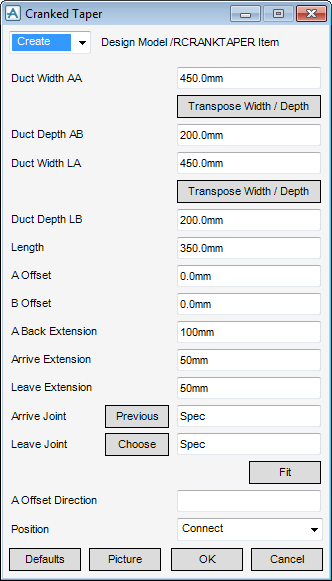HVAC
Components : Rectangular : Cranked Taper
Select Rectangular in the Categories drop-down list and then Cranked Taper in the Available Type drop-down list to display the Cranked Taper window:
|
•
|
|
•
|
|
•
|
To visualise how the dimensions equate to the actual piece of HVAC, click Picture to display a detailed drawing for Cranked Taper.
|
Note:
|
Click Transpose Width/Depth to exchange Duct Width AA dimension with Duct Depth AB dimension or to exchange Duct Width LA dimension with Duct Depth LB dimension.
Specify a type of joint to use for the Arrive Joint and Leave Joint. Refer to Create/Modify HVAC Component for a detailed description.
After selecting the type of joint to use for the Arrive Joint and Leave Joint you must enter the A Offset Direction.
In the A Offset Direction enter the direction for the A Offset and B Offset relative to the Point of Origin. Valid directions are E (East), N (North), U (Up), -E (negative East), -N (negative North) or -U (Negative Up).
|
•
|
|
•
|
Click Unchanged (default when Modify is selected) - positions the component at the co-ordinates 0.00.
|
|
Note:
|
Unchanged is usually used, when Modify is selected, it does not connect the component but positions it at 0.00, in effect in a floating position.
|
Click Fit to orientate the Cranked Taper to automatically match the outlet (p-leave) of the previous piece of HVAC to the inlet (p-arrive) of the next piece.
Click OK to create the Cranked Taper component and close the Cranked Taper Window. You will be returned to the HVAC Window