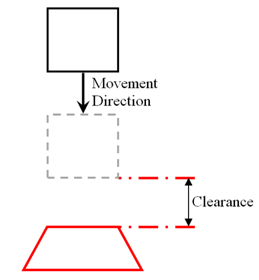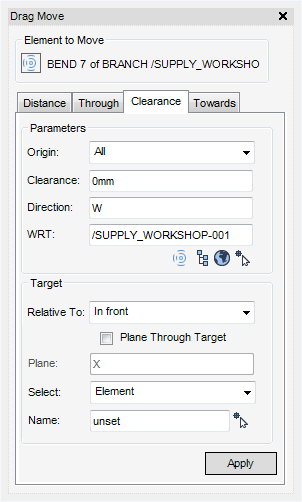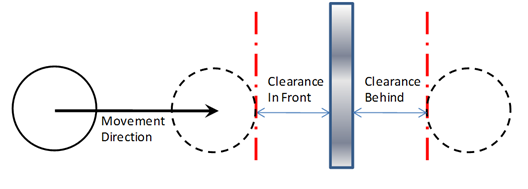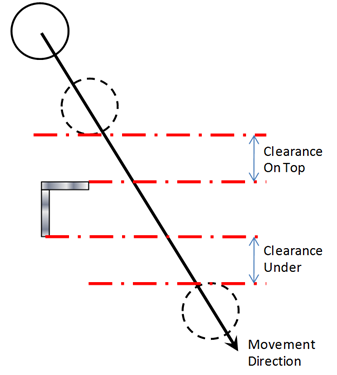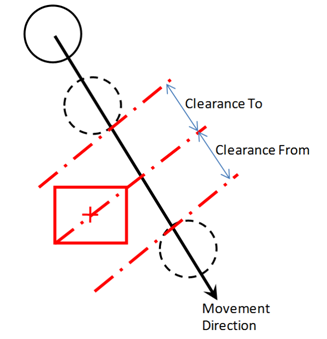HVAC
First select the element to be moved in the Model Explorer or in the 3D graphical view. On the HVAC tab, in the Tools group, click Drag to display the Drag Move window. Click the Clearance tab.
The Parameters pane displays the following options:
From the Origin drop-down list select All to use the obstruction volume or select Origin or a P-point to use as the reference point for the drag.
Enter a Clearance value, the value is used together with the option selected from the Relative To options.
Enter the Direction of the drag movement and an element in the WRT field that defines the frame for the direction. Select WRT from the following options:
The Target pane displays the following options:
|
The origin of the CE is moved In front of the surface of the reference element. There must be a plan component in the direction.
|
|
The origin of the CE is moved Behind the surface of the reference element. There must be a plan component in the direction.
|
|
|
The origin of the CE is moved On top the surface of the reference element. There must be an elevation component in the direction.
|
|
The origin of the CE is moved Under the surface of the reference element. There must be an elevation component in the direction.
|
|
|
The origin of the CE is moved until it is the specified distance From the origin of the reference element.
|
|
The origin of the CE is moved until it is the specified distance Towards the origin of the reference element.
|
Select Plane Through Target check box to allow the current element to be moved in a given direction until it hits a reference plane offset by the given Clearance from the target item. Enter the direction of the plane normal into the Plane text field. The plane must not be parallel to the direction of movement. The position of the plane is defined by its Clearance distance in relation to a reference point. The reference point is specified by the Relative To option. The plane passes through a point, the given distance In front of, Behind, Under or On top of the reference point.
The type of target item is specified by the Select drop-down list. The target can be a geometry element or a position. The following options are available:
|
Click Pick Target Element icon and pick a target element on the 3D view, to populate the Name field. Click Apply.
|
|
|
Click Pick Target Position icon and pick a target position on the 3D view for graphical highlight of the selected position. Click Apply.
|
|