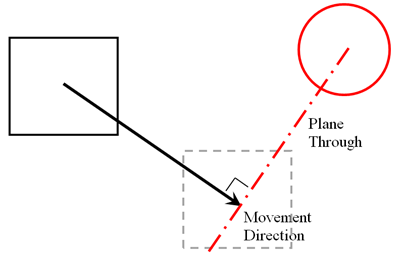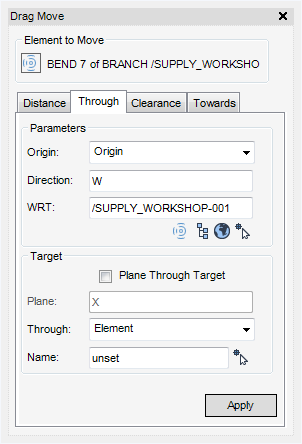HVAC
First select the element to be moved in the Model Explorer or in the 3D Graphical View. On the HVAC tab, in the Tools group, click Drag to display the Drag Move window. Click the Through tab.
The Parameters pane displays the following options:
From the Origin drop-down list select Origin or the P-Point that is used as the reference point for the drag move.
Enter the Direction of the drag movement and an element in the WRT field that defines the frame of reference for the direction. Select WRT from the following options:
The Target pane displays the following options:
Select Plane Through Target check box to allow the current element to be dragged so that its origin moves to the intersection of the direction of the move and reference plane. The direction of the plane normal is entered into the Plane text field. The Plane must not be parallel to the direction of move. The position of the plane is defined by the selected Through element or position.
The type of target item is specified by the Through drop-down list. The target can be a geometry element or a position. The following options are available:
|
Click Pick Target Element icon and pick a target element on the 3D view, to populate the Name field. Click Apply.
|
|
|
Click Pick Target Position icon and pick a target position on the 3D view for graphical highlight of the selected position. Click Apply.
|
|