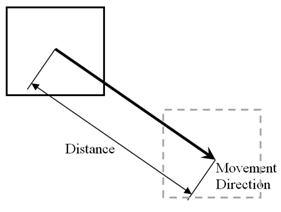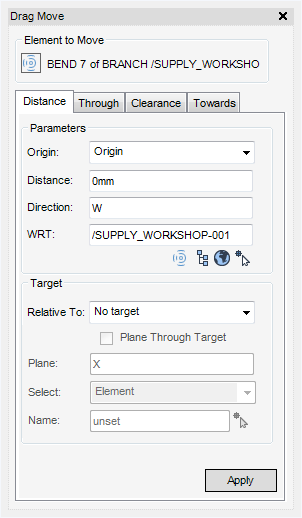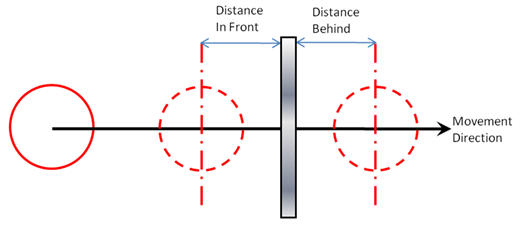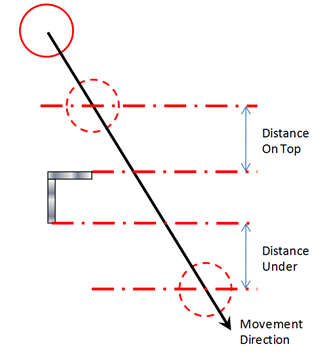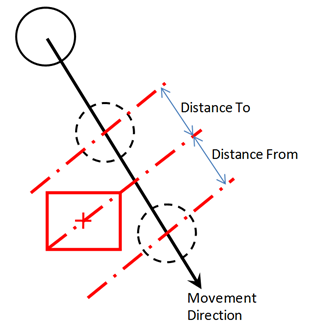HVAC
Drag an element in a specified direction and distance or move it in relation to a reference point (P-Point) or another element.
The distance is measured in the same direction as the direction of movement unless a Reference Plane option is selected.
First select the element to be dragged in the Model Explorer or in the 3D Graphical View. On the HVAC tab, in the Tools group, click Drag to display the Drag Move window with the Distance tab displayed.
The Parameters pane displays the following options:
From the Origin drop-down menu select Origin or the P-Point that is used as the reference point for the drag.
Enter the Direction of the drag move and an element in the WRT field that defines the frame of reference for the direction. Select WRT from the following options:
The Target pane displays the following options:
The Relative To option specifies how the element is positioned in relation to the target element or position:
|
The origin of the CE has No Target options and the selected element moves the specified distance in the given direction.
|
|
|
The origin of the CE is moved In front of the surface of the reference element. There must be a plan component in the direction.
|
|
The origin of the CE is moved Behind the surface of the reference element. There must be a plan component in the direction.
|
|
|
The origin of the CE is moved On top the surface of the reference element. There must be an elevation component in the direction.
|
|
The origin of the CE is moved Under the surface of the reference element. There must be an elevation component in the direction.
|
|
|
The origin of the CE is moved until it is the specified distance From the origin of the reference element.
|
|
The origin of the CE is moved until it is the specified distance Towards the origin of the reference element.
|
Select the Plane Through Target check box to allow the current element to be moved so that its origin moves a given distance in a given direction, where the distance is measured from the intersection of the direction of move and the reference Plane (the Plane text field becomes active when Plane Through Target check box is selected). The reference Plane is specified relative to a reference item. The Plane must not be parallel to the direction of movement.
The type of target item is specified by the Select drop-down list. The target can be a geometry element or a position. The following options are available:
|
Click Pick Target Element icon and pick a target element on the 3D view, to populate the Name field.
|
|
|
Click Pick Target Position icon and pick a target position on the 3D view for graphical highlight of the selected position.
|
|