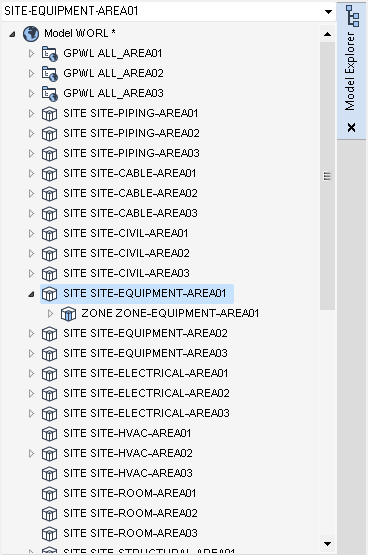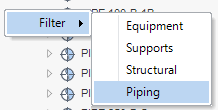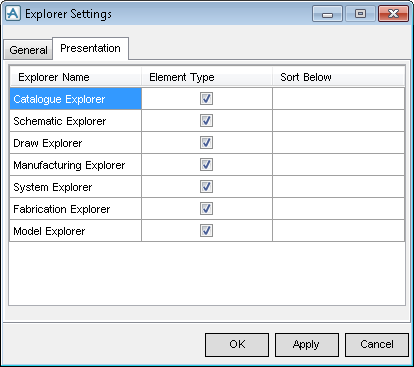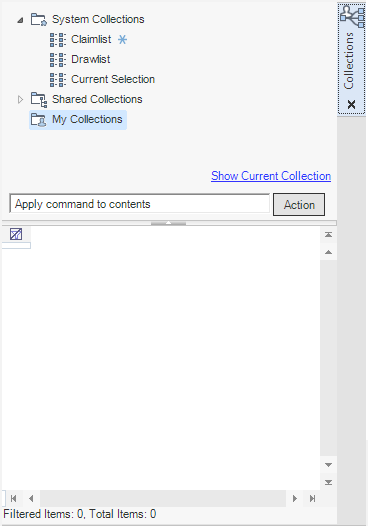Getting Started
with AVEVA E3D
Functions : Basic Operations in AVEVA E3D™ : Navigate to a Given Element
The Model Explorer provides an easy-to-use, graphical method of exploring the Design Database.
|
•
|
A Tree View display of AVEVA E3D™ database elements (which can be expanded and contracted by clicking the
|
|
•
|
Navigation to database elements in AVEVA E3D™ databases
|
|
•
|
The ability to manage items in the display using the Drawlist (a separate window listing the displayed items)
|
|
•
|
The ability to query the attributes of, rename, delete, copy and paste AVEVA E3D™ database elements.
|
Model Explorer replaces most of the functions of the Members List in AVEVA E3D™ MODEL. However, some functionality is still used, refer to Hierarchy for further information.
The Model Explorer will be displayed on entry to MODEL. If the user dismisses it, it can be reinstated by, on the TOOLS tab, in the Explorers group click Model.
|
Note:
|
You must right-click within the white space areas of the Explorer window and not over an element to display the Filter menu.
|
Additional preset filters are available using the Explorer Settings window for special case elements. To the Explorer Settings window, on the PROJECT tab select Options > Explorer Settings. These filters can be toggled on/off regardless of whether the system filters have been set.
The Collections window is used to group data into collections and display search results. You can then implement operations on all the items in a collection in one action. On the Home tab, in the Search group, click Collections to display the Collections window, refer to Collections for further information.