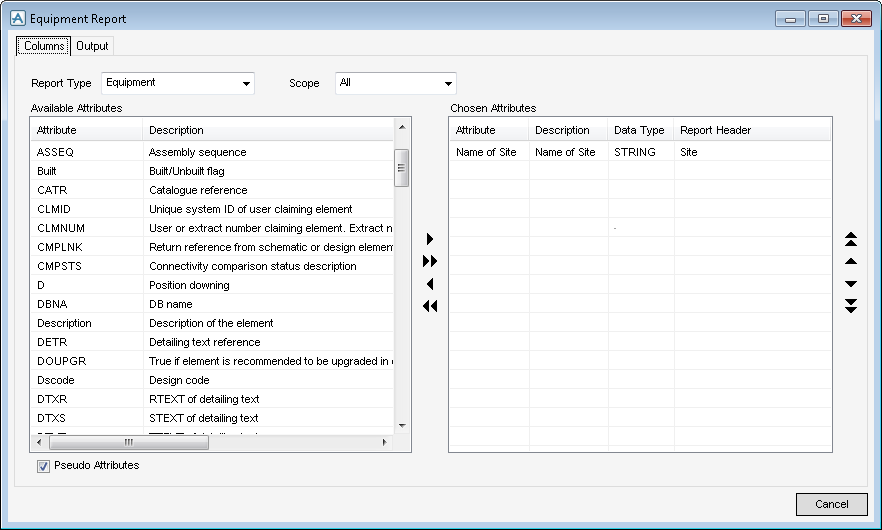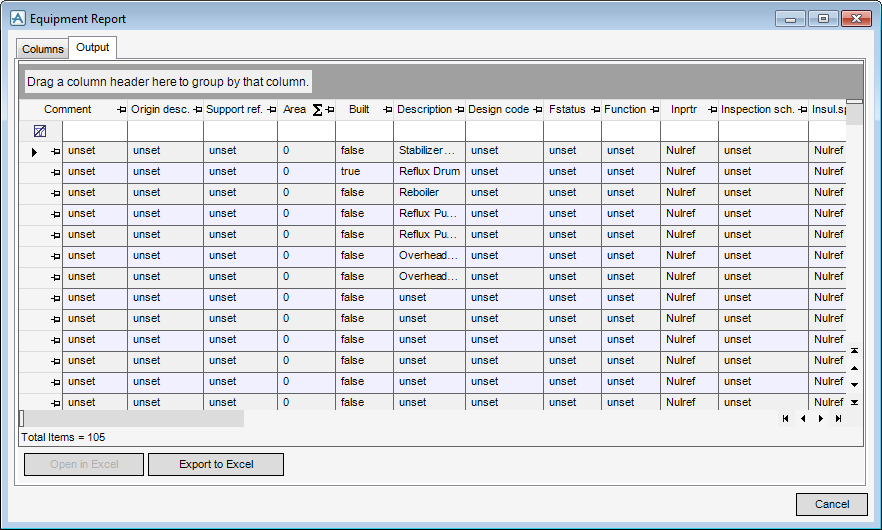Equipment
Equipment : Equipment Report
The EQUIPMENT discipline provides functionality to generate reports independently from the supplied reporting functionality. Reports can be generated for all or individual equipment elements, nozzles and electrical components along with all of their attributes or chosen ones. The report once generated can then be exported to Excel for printing or further editing.
Use the Equipment Report window to define the type of equipment element on which the report will be based, and which attributes and/or pseudo attributes will be included in the report. The report output can also be viewed and if necessary sorted then exported to Excel for printing, existing reports can also be opened in Excel from the Equipment Report window.
|
•
|
By default, the Columns tab is displayed and the Chosen Attributes list is empty, select the required report from the Report Type drop-down list.
Select the required report from the Scope drop-down list.
Select the Pseudo Attributes check box to display the pseudo names rather than the system names for each attribute.
The Available Attributes list of the Column tab displays all of the attributes available for inclusion in the report.
To include an attribute in the report, the attribute(s) must first be selected and then moved to the Chosen Attributes part of the Equipment Report window to be included in the report, click an attribute to highlight it or to select more than one attribute:
|
•
|
Click the first of a series of attributes and then using the [SHIFT] key select the last attribute in the series. The group of adjacent attributes is highlighted.
|
|
•
|
Click on an attribute and using the [CTRL] key select another non-adjacent attribute. Repeat to highlight other non-adjacent attributes.
|
Click the arrows to move the attribute(s) to the Chosen Attributes part of the Equipment Report window.
If required the order in which the attributes are displayed in the report can be modified, use the sorting functionality available from the Equipment Report window.
|
Moves the currently selected attribute to the top of the Chosen Attributes list.
|
|
|
Moves the currently selected attribute up one place in the Chosen Attributes list.
|
|
|
Moves the currently selected attribute down one place in the Chosen Attributes list.
|
|
|
Moves the currently selected attribute to the bottom of the Chosen Attributes list.
|
|
•
|
|
•
|
The top part of the Output tab contains a header field which allows the attributes to be grouped by column headings.
Each column heading may be filtered to show entries that match the filter criteria. Select  to display the pulldown list of filter criteria options.
to display the pulldown list of filter criteria options.
 to display the pulldown list of filter criteria options.
to display the pulldown list of filter criteria options.Once the reports content and order has been completed, to print and if required edit the format of the report further in Excel, click Export to Excel.
From the Output tab of the Equipment Report window, select the whole content of the report or an individual line, click Open in Excel.