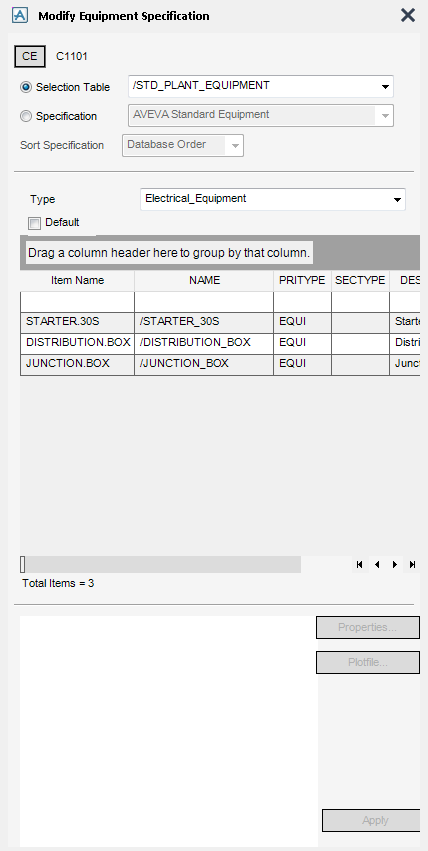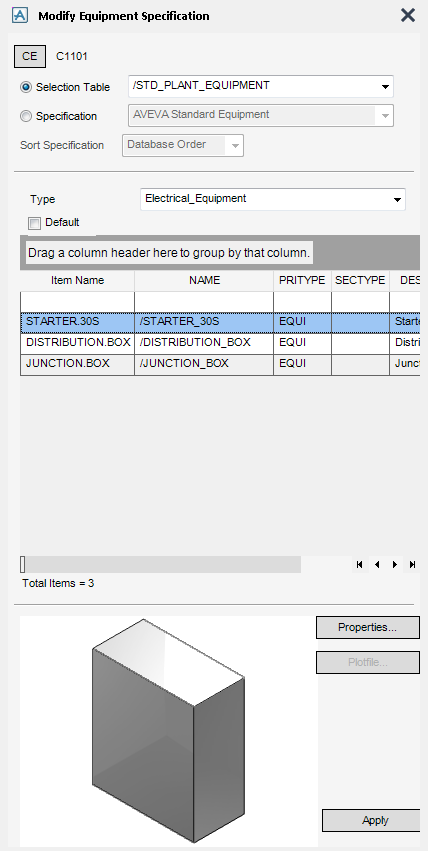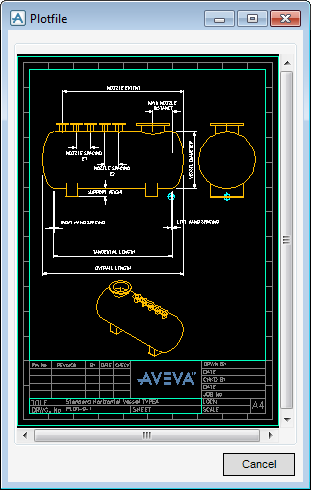Equipment
The functionality available from the Modify Equipment Specification window enables the specification of the current element to be changed to another from the list of available specifications.
The name of the currently selected equipment element displays at the top of the Modify Equipment Specification window.
Click CE to set the currently selected element, from the Model Explorer or graphical view, as the working element.
Standard equipment may be selected from a Specification or from a Selection Table as configured in the Equipment catalogue.
Select the Specification to navigate through the design database hierarchy (for ease of navigation through the design database, use the Sort Specification drop down list to sort the available specifications by name or by database order) using a question-and-answer sequence until a unique design item is specified.
|
•
|
|
•
|
To define the overall category of equipment, select from the Specification drop-down list.
The Current Selection list (initially empty) displays the current level of selection detail. The lower list, whose title changes to reflect its content, shows the options available from the current level. Select an item from the lower list to move down to the next selection level. Repeat this process until specified equipment is displayed. Once this stage has been reached, the title of the lower list, now empty, displays Selection complete and the Current Selection list is populated with the details of the selected equipment item.
Click to select the Auto Select check box for the EQUIPMENT discipline to make a selection by default when only one choice is available at any particular level.
From the Modify Equipment Specification window, select Selection Table to choose a design item from a table of available components.
To define the overall category of the equipment, select from the Selection Table drop-down list, by default /STD_PLANT_EQUIPMENT is selected.
To define the sub-category of the equipment, select from the Type drop-down list, by default Electrical_Equipment is selected.
The search results of the Modify Equipment Specification window can be grouped. Select a Column Header, for example NAME, and drag and drop the selection into the Drag a column header here to group by that column field.
A component can be selected by clicking on a row in the table. Click Properties to display the Modify Properties window, if required define parameterised data relevant to the selected equipment. Refer to Standard Equipment for further information.
Click Plotfile to display a diagram of the component, if one has been provided, with the equipment definition. The diagram can also form part of the Modify Properties window.
Click Apply to modify the equipment specification.