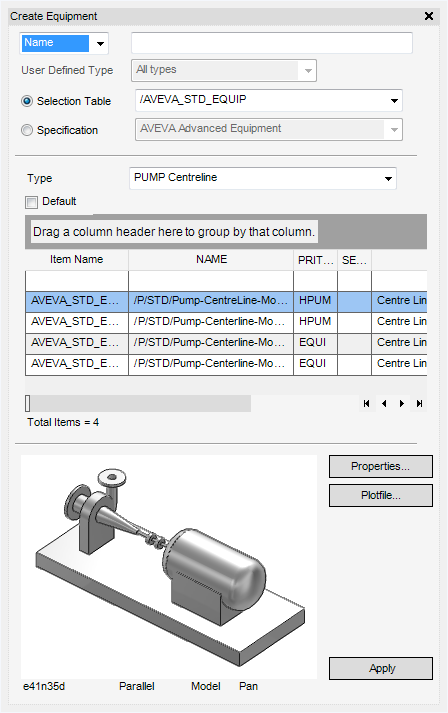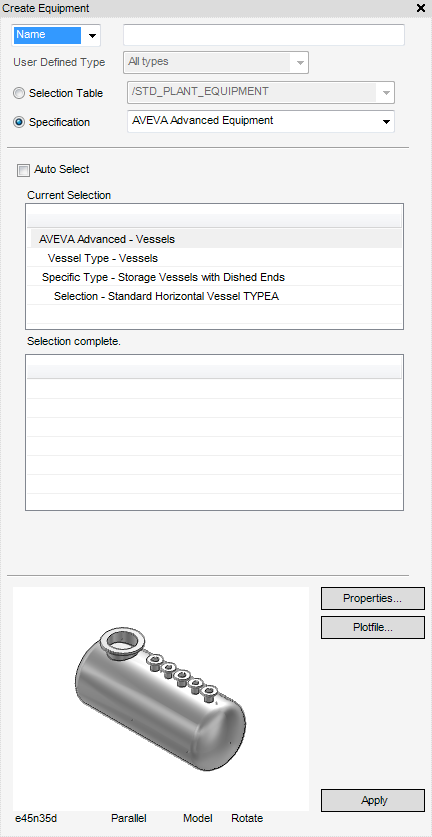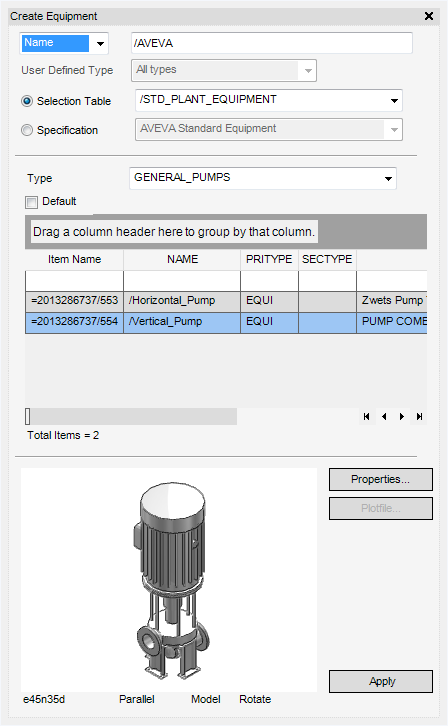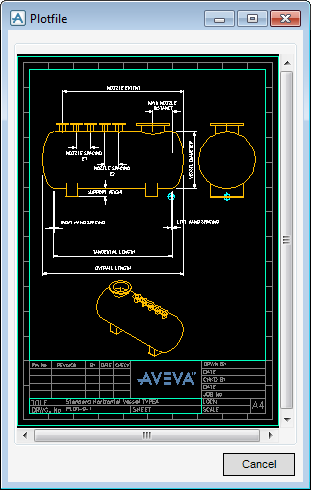Equipment
Equipment : Model Equipment : Standard Equipment
Use the Standard Equipment functionality to build up a parameterised equipment item (templates) based on a specification of standard equipment types. Refer to Introduction for further information. Standard equipment may be selected from a Specification or from a Selection Table as configured in the Equipment catalogue. Refer to Specification and Selection Table for further information. The selection table option is selected as default.
To name the equipment,either input a Name explicitly in the Name field, or select Autoname from the Name drop-down list.
If the project has been configured with User Defined Element Types based on Equipment, they display in the User Defined Element Type drop-down list. When the equipment element is created, it is created as the User Defined Type selected from this list. Selecting a User Defined Element Type may change the content of the Selection Table if the table has been configured to filter on element type.
Select the Specification to navigate through the hierarchy using a question-and-answer sequence until a unique design item is specified.
To define the overall category of equipment, select from the Specification drop-down list.
The Current Selection list (initially empty) displays the current level of selection detail. The lower list, whose title changes to reflect its content, shows the options available from the current level. Select an item from the lower list to move down to the next selection level. Repeat this process until specified equipment displays. Once this stage has been reached, the title of the lower list, now empty, displays Selection complete and the Current Selection list is populated with the details of the selected equipment item.
Select the Auto Select check box for the EQUIPEMENT discipline to make a selection by default when only one choice is available at any particular level.
Select the Selection Table to choose a design item from a table of available components.
To define the overall category of the equipment, select from the Selection Table drop-down list.
If required, the search results of the Create Electrical Component window can be grouped. Select a Column Header, for example NAME, and drag and drop the selection into the Drag a column header here to group by that column field.
A component can be selected by clicking on a row in the table. Click Properties to display the Modify Properties window, if required, define parameterised data relevant to the selected equipment. Refer to Modify Properties in COMMON for further information.
Click Plotfile to display a diagram of the component, if one has been provided, with the equipment definition. The diagram can also form part of the Modify Properties window.
Click Apply to create the standard equipment item, the user can position the equipment item using a cursor pick in the 3D view.
The user is prompted to Position Equipment Origin (Distance[0]) Snap :
The Positioning Control window displays by default, refer to Positioning Control for further information.