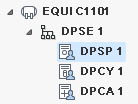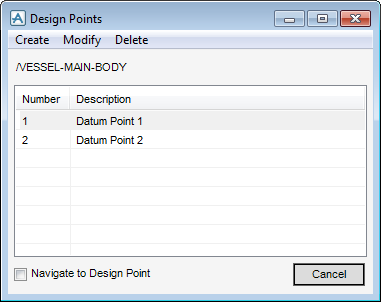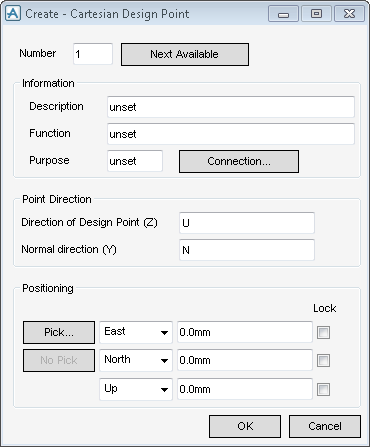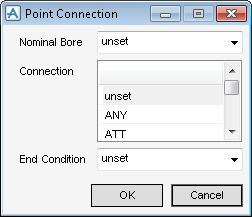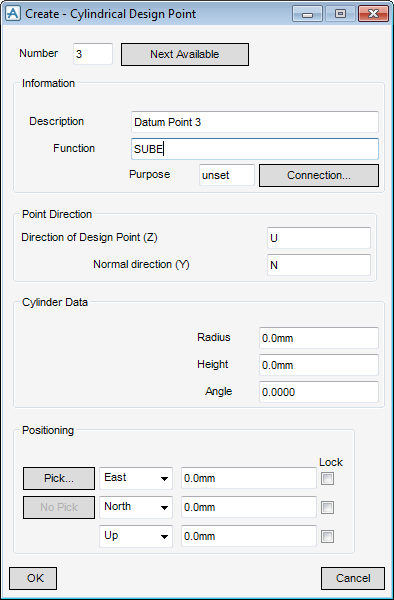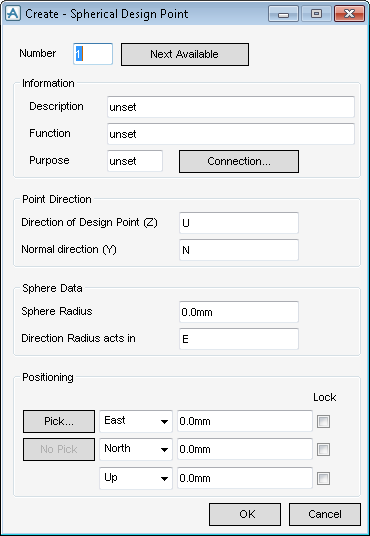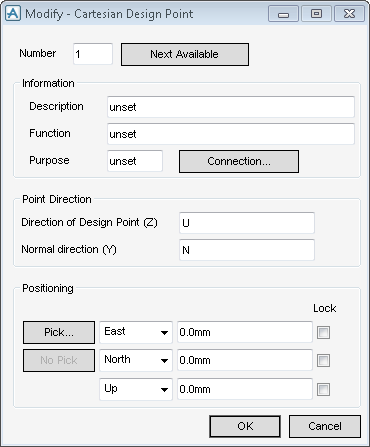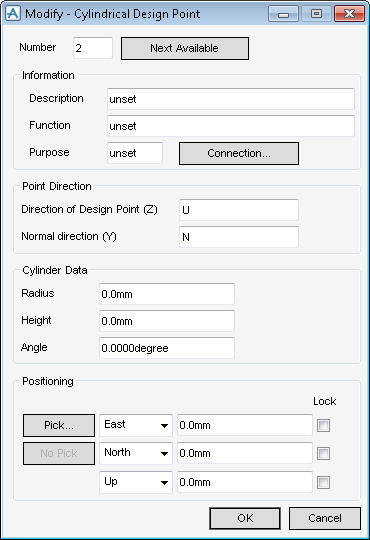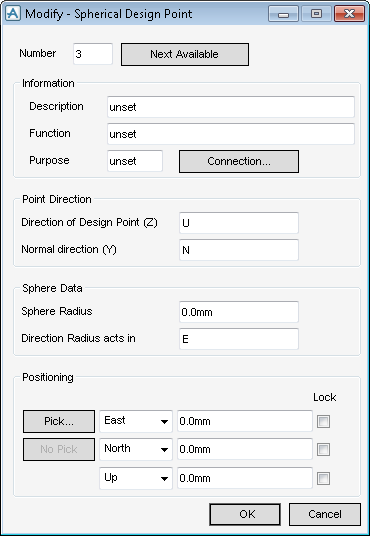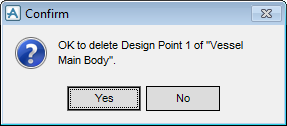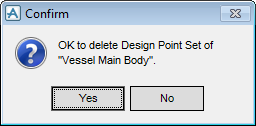Equipment
Use the Design Points window to create, modify and delete a design point. Each design point, like a P-point, can be positioned and orientated.
The name of the currently selected equipment element and a list of defined design points are displayed within the Design Points window.
Select the Navigate to Design Point check box to navigate to the selected design point in the graphical view.
|
|||||||
|
Input a design point number into the Number field. Alternatively, select Next Available to display the next available design point number by default.
|
|
|
Enter a description into the optional Description field.
|
|
|
Enter a function into the optional Function field.
|
|
|
Enter a purpose into the optional Purpose field.
|
|
|
Enter a design point connection direction, for example, input U in the Direction of Design Point (Z) field to direct the design point to face the U axes.
|
|
|
Positions the design point using a cursor pick in the graphical view. The prompt Define Position (Distance[0]) Snap: is displayed.
The Positioning Control window is displayed by default, refer to Positioning Control for further information.
|
|
|
Selects the position axis from the Position drop-down lists, choose from East/West, North/South and Up/Down. Enter the explicit position values in the Position fields.
|
|
Click OK to create the design point or Cancel to discard any inputs and close the Create - Cartesian Design Point window, the Design Points window is displayed by default.
Use the Point Connection window to define a connection type for the design point.
Click OK to apply the connection definitions or Cancel to discard any inputs and close the Point Connection window. The Create - Cartesian Design Point window is displayed by default.
|
Input a design point number into the Number field. Alternatively, select Next Available to display the next available Design Point number by default.
|
|
|
Enter a description into the optional Description field.
|
|
|
Enter a function into the optional Function field.
|
|
|
Enter a purpose into the optional Purpose field.
|
|
|
Enter a design point connection direction, for example, input U in the Direction of Design Point (Z) field to direct the design point to face the U axes.
|
|
|
The prompt Define Position (Distance[0]) Snap : is displayed. The Positioning Control window displays by default. Refer to Positioning Control for further information.
|
|
|
Selects the position axis from the Position drop-down lists, choose from East/West, North/South and Up/Down. The user can then input the explicit position values in the Position fields.
|
|
Click OK to create the design point or Cancel to discard any inputs and close the Create - Cylindrical Design Point window, the Design Points window is displayed.
|
Input a design point number into the Number field. Alternatively, select Next Available to display the next available design point number by default.
|
|
|
Enter a description into the optional Description field.
|
|
|
Enter a function into the optional Function field.
|
|
|
Enter a purpose into the optional Purpose field.
|
|
|
Enter a design point connection direction, for example, input U in the Direction of Design Point (Z) field to direct the design point to face the U axes.
|
|
|
The prompt Define Position (Distance[0]) Snap : is displayed, the Positioning Control window displays by default. Refer to Positioning Control for further information.
|
|
|
Selects the position axis from the Position drop-down lists, choose from East/West, North/South and Up/Down. The user can then input the explicit position values in the Position fields.
|
|
Click OK to create the design point or Cancel to discard any inputs and close the Create - Spherical Design Point window, the Design Points window is displayed.
Use the Design Points window to modify the currently selected design point in the list of defined design Points. The Design Templates discipline identifies the design point type by default and displays either the Modify Cartesian Design Point window, Modify Cylindrical Design Point window or Modify Spherical Design Point window.
Use the Modify Cartesian Design Point window to modify the currently selected cartesian design point.
The functionality of the Modify - Cartesian Design Point is identical to that already described in Create Cartesian Design Point. Refer to Create Cartesian Design Point for further information.
Use the Modify Cylindrical Design Point window to modify the currently selected Cylindrical Design Point, on the Design Points window.
The functionality of the Modify - Cylindrical Design Point is identical to that already described in Create Cylindrical Design Point. Refer to Create Cylindrical Design Point for further information.
Use the Modify Spherical Design Point window to modify the currently selected Spherical Design Point, on the Design Points window.
The functionality of the Modify - Spherical Design Point is identical to that already described in Create Spherical Design Point. Refer to Create Spherical Design Point for further information.
Use the Design Points window to delete the currently selected design point from the list of defined design points, a Confirm window is displayed.
Use the Design Points window to delete all design points from the currently selected equipment element.
Click Yes to delete all design points from the currently selected item or Cancel to discard the Confirm window. The DPSE element is deleted from the Model Explorer.