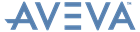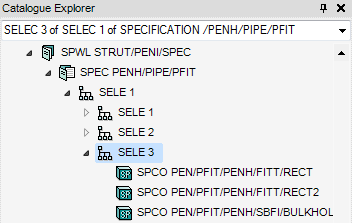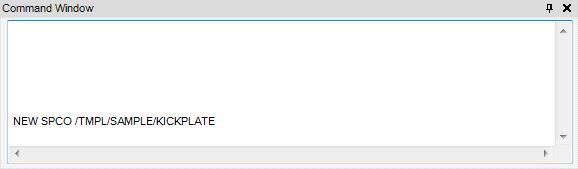Design Templates
User Guide
Select Design Template : Create a Template Reference in a Specification
For example, to create a new SPCO in the Panel Fittings Specification, navigate to MASTER/STLCATA > SPWL STRUT/PENI/SPEC > SELE 1 > SELE 3.
To create a new SPCO using the Command Window, on the Home tab, in the Windows group, click Command Window to display the Command Window.
The modify the Tmpref attribute to KICKPLATE-1, input the following command into the Command Window:
The user can enter the Structures application and create a Panel Fitting by selecting KICKPLATE from the list of available Fitting Specifications. Refer to Structural Design User Guide, for further information.