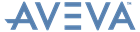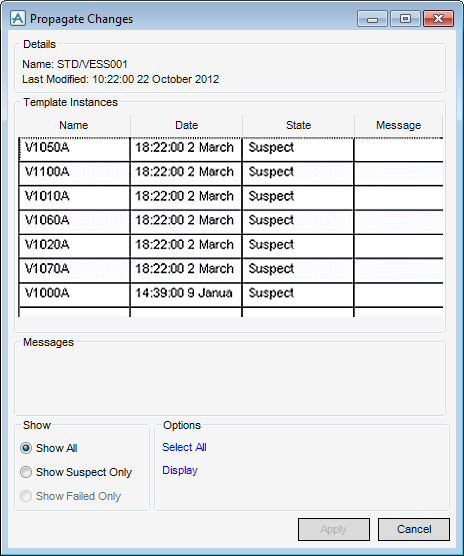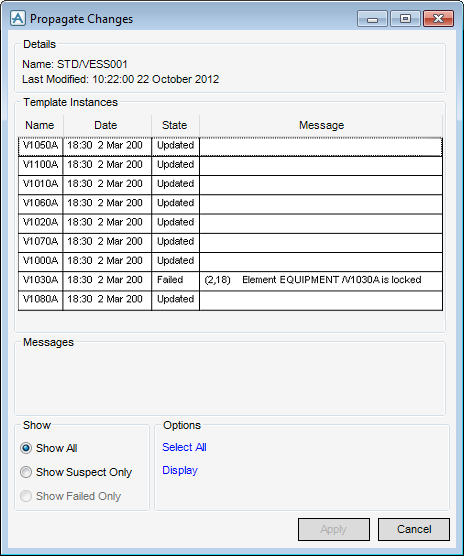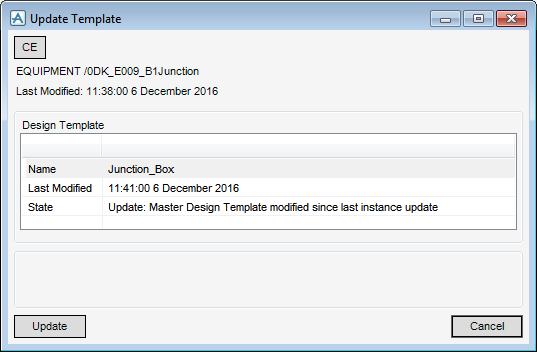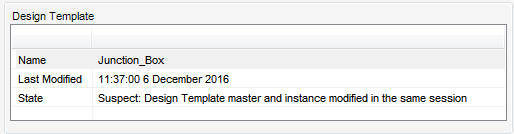Design Templates
User Guide
Tools : Propagate Changes
On the Design Templates tab, in the Tools group, click Propagate Changes to display the Propagate Changes window.
The name of the currently selected Design Template and the last modification date displays at the top of the Propagate Changes window.
The Template Instances part of Propagate Changes window displays a list of design instances for the currently selected Design Template and the current State of each design instance.
When a Design Template is updated, all design instances that do not reflect the latest Design Template are marked as Suspect in the State column of the Propagate Changes window.
The Messages part of the Propagate Changes window displays relevant messages for the selected design instance during the update process.
To facilitate selection, the list of design instances may be sorted accordingly to the State column.
When design instances have been selected, click Update to propagate changes to the selected elements.
On the Manage tab, in the Modify group, click Update Template to display the Update Template window.
Click CE to identify the currently selected Equipment element as the working element.
The name of the currently selected Equipment element (that is linked to a Design Template) is displayed at the top of the Update Template window. The last modification date of that element is displayed under the name.
The name and last modification date of the master Design Template are displayed in the Design Template part of the Update Template window, along with the current state:
Click Update to update the Design Template for an individual Equipment design instance.