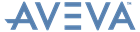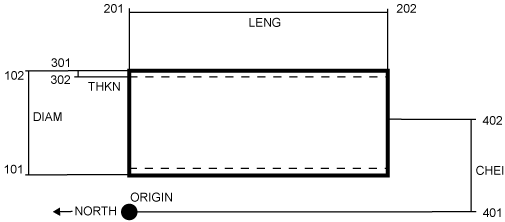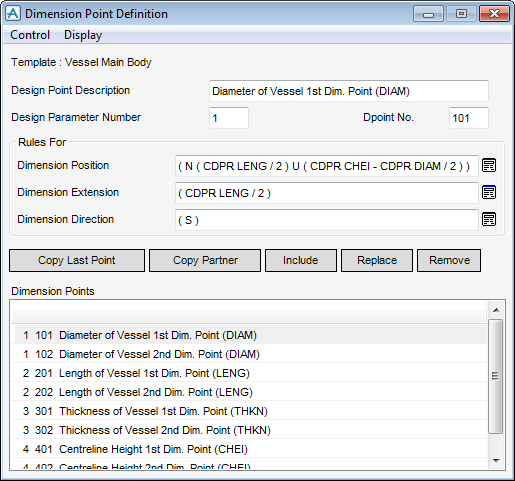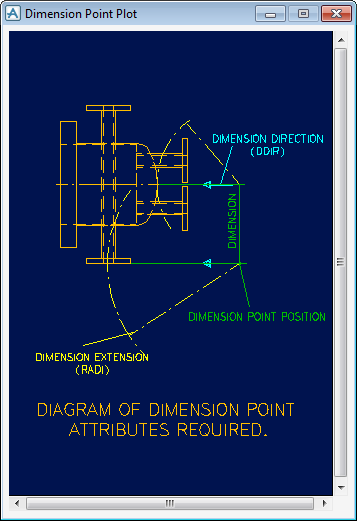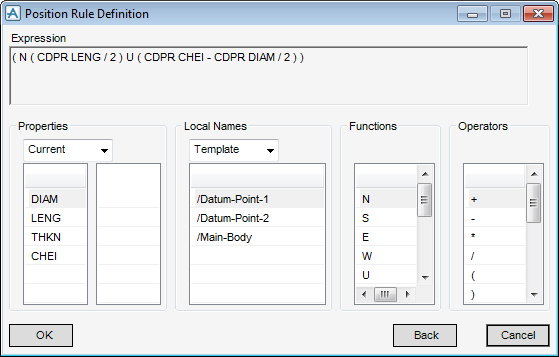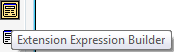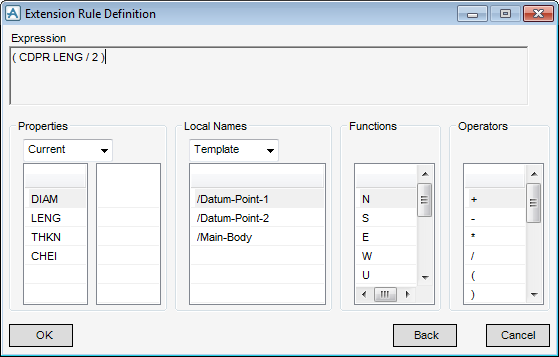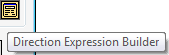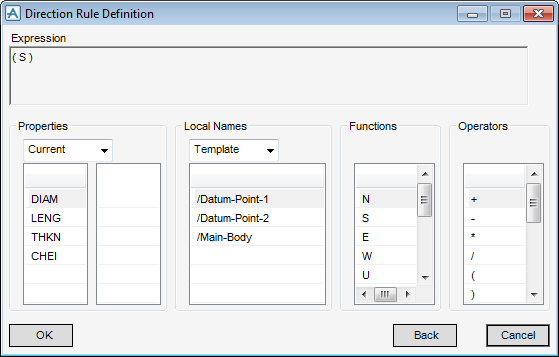Design Templates
User Guide
Tools : Dimension Points
The Design Templates application incorporates a facility for creating pairs of Dimension Points (or more accurately spherical design points; refer to Design Points for further information), to display Design Template dimensions. Each Dimension Point can have its position and associated projection line defined by a set of rules.
While each Dimension Point position and projection line extension can be defined explicitly, this can lead to an inappropriate display, for example, if the design instance is made large enough to obscure them. The user can specify the positions and extensions in terms of rules based on the design parameter values, refer to Parameters for further information. The dimensioning annotations are then scaled automatically as the design instance dimensions are modified.
On the Design Templates tab, in the Tools group, click Dimension Points to display the Dimension Point Definition window.
The control part of the Dimension Point Definition window allows the user to autobuild Dimension Points and close the window.
|
Click to close the Dimension Point Definition window.
|
The Display part of the Dimension Point Definition window allows the user to change the window display.
|
Click to display the Dimension Point Plot window.
|
|
The name of the currently selected Design Template displays at the top of the Dimension Point Definition window.
The list of defined Dimension Points displays at the bottom of the Attribute Rule window
|
Input a dimension description into the Design Point Description field.
|
|
|
Input a parameter number into the Design Parameter Description field. The same value must be entered for each of the Dimension Points of the parameter.
|
|
|
Input a Dimension Point number into the DPoint No. field. The value must be unique for each Dimension Point.
|
|
|
Input a rule into the Dimension Position field. Alternatively select Position Expression Builder to create a dimension position rule. Refer to Position Expression Builder for further information.
|
|
|
Input a rule into the Dimension Extension field. Alternatively select Extension Expression Builder to create a dimension extension rule. Refer to Position Expression Builder for further information.
|
|
|
Input a rule into the Dimension Direction field. Alternatively select Direction Expression Builder to create a dimension direction rule. Refer to Direction Expression Builder for further information.
|
|
|
Select Copy Last Point to populate the Dimension Position, Dimension Extension and Dimension Direction fields with the values from the Dimension Point that was defined most recently.
|
|
|
Select Copy Partner to populate the Dimension Position, Dimension Extension and Dimension Direction fields with the values from the Dimension Point that contains the same Design Parameter Number.
|
|
|
Click to replace the dimension point rule with the display values in the Dimension Point Definition window.
|
|
On the Dimension Point Definition window, select Position Expression Builder to display the Position Rule Definition window
|
Select from the list of properties. The property displays in the Expression field.
Select Current, Local or Template from the Properties drop-down list to define the list of properties.
|
|
|
Select from the list of local names. The local name displays in the Expression field.
|
|
|
Select from the list of functions. The function displays in the Expression field.
|
|
|
Select from the list of operators. The operator displays in the Expression field.
|
Click OK to store the position rule definition, Back to undo the last selection or Cancel to discard any inputs and close the Position Rule Definition window. The user is returned to the Dimension Point Definition window.
On the Dimension Point Definition window, select Extension Expression Builder to display the Extension Rule Definition window
|
Select from the list of properties. The property displays in the Expression field.
Select Current, Local or Template from the Properties drop-down list to define the list of properties.
|
|
|
Select from the list of local names. The local name displays in the Expression field.
|
|
|
Select from the list of functions. The function displays in the Expression field.
|
|
|
Select from the list of operators. The operator displays in the Expression field.
|
Click OK to store the extension rule definition, Back to undo the last selection or Cancel to discard any inputs and close the Extension Rule Definition window. The user is returned to the Dimension Point Definition window.
On the Dimension Point Definition window, select Direction Expression Builder to display the Direction Rule Definition window
|
Select from the list of properties. The property displays in the Expression field.
Select Current, Local or Template from the Properties drop-down list to define the list of properties.
|
|
|
Select from the list of local names. The local name displays in the Expression field.
|
|
|
Select from the list of functions. The function displays in the Expression field.
|
|
|
Select from the list of operators. The operator displays in the Expression field.
|
Click OK to store the direction rule definition, Back to undo the last selection or Cancel to discard any inputs and close the Direction Rule Definition window. The user is returned to the Dimension Point Definition window.