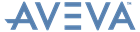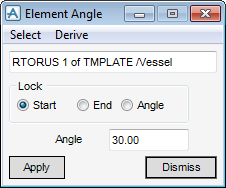Design Templates
User Guide
Modify : Modify Angle
The Element Angle window allows the user to define the Angle attribute for any primitive which has, for example, the angle subtended by the end faces of a torus or the swept angle of a solid of revolution.
The name of the currently selected element displays at the top of the Element Angle window.
|
The user is prompted to Pick Item to be modified :
|
|
|
The user is prompted to Point Start is to pass through (Distance[0] Snap :
The Positioning Control window displays by default, refer to Common Functionality User Guide for further information.
The selection becomes inactive if the Start radio button is selected.
|
|
|
The user is prompted to Point End is to pass through (Distance[0] Snap :
The Positioning Control window displays by default, refer to Common Functionality User Guide for further information.
The selection becomes inactive if the End radio button is selected.
|
|
|
Select the Start radio button to lock the start point of the primitive.
|
|
|
Input an explicit value in the Angle field to define the angle.
The field becomes inactive if the Angle radio button is selected.
|
Click Apply to modify the angle of the primitive or Dismiss to discard any inputs and close the Element Angle window.