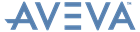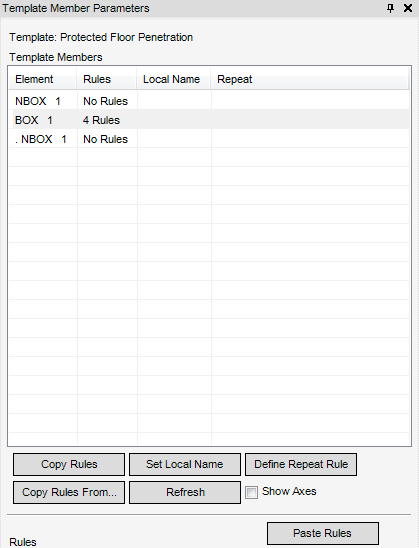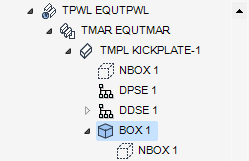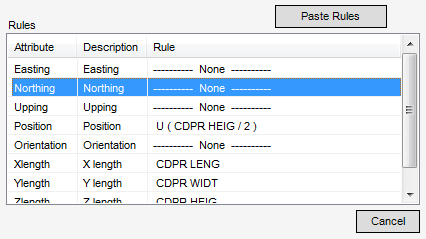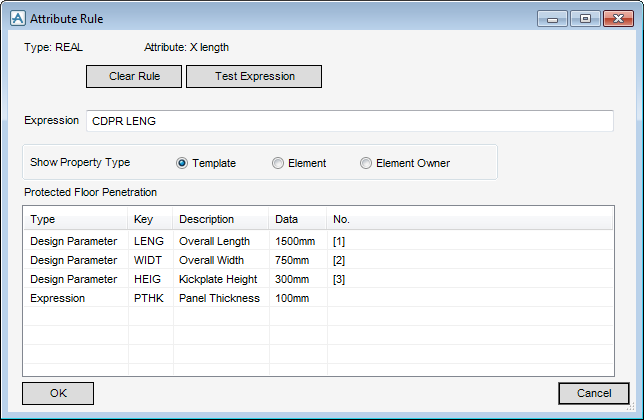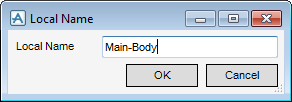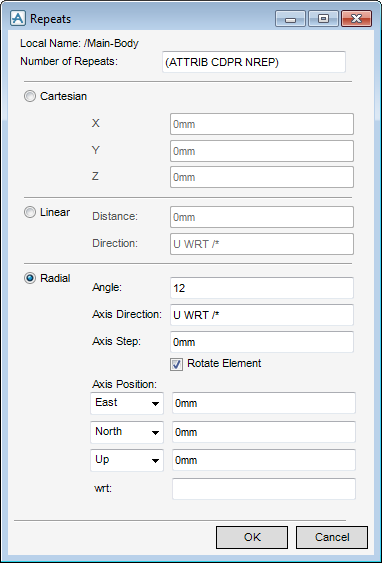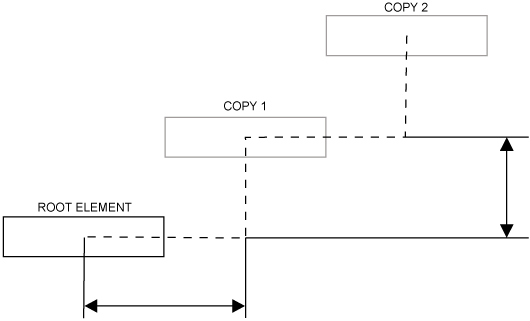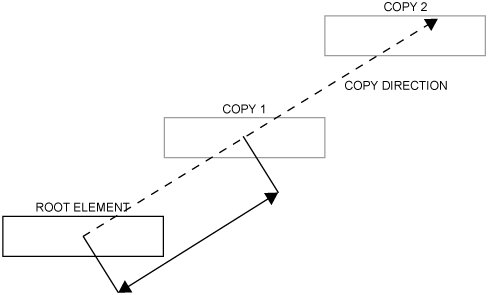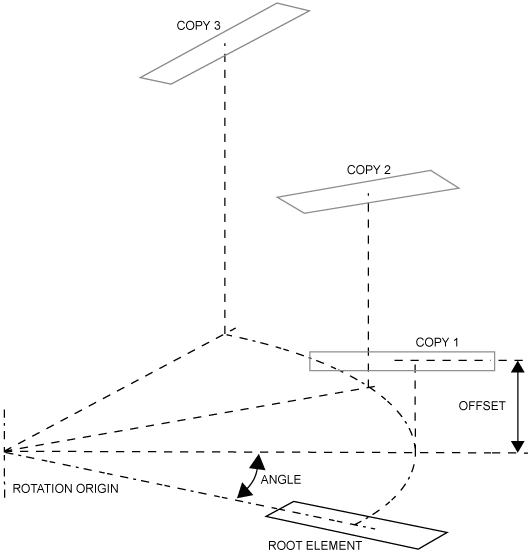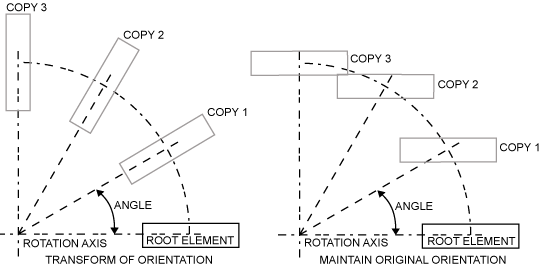Design Templates
User Guide
Modify : Parameters
On the Design Templates tab, in the Modify group, click Parameters to display the Define Template Member Parameters window.
The name of the currently selected Design Template displays at the top of the Template Member Parameters window.
The Template Members part of the Template Member Parameters window displays all of the elements in the currently selected Design Template and the number of defined rules associated with each element.
|
Click to display the Local Name window, refer to Assign Local Name to Template Element for further information.
|
|
|
The user is prompted to Pick item to copy rules :
|
|
|
Click to refresh the Template Member Parameters window to include all updates.
|
|
The Rules part of the Template Member Parameters window allows the user to define rules for the currently selected element.
Select a rule from the list of available rules to display the Attribute Rule window.
The Rule Type and Rule Attribute displays at the top of the Attribute Rule window.
The name of the currently selected Design Template and a list of defined properties displays at the bottom of the Attribute Rule window.
|
Click to remove data from the Expression field.
|
|
|
Click to test the data in the Expression field. If an invalid command is input into the Expression field, the user receives an error message summarising the problem.
|
|
To assign a local name to a Design Template element, make sure the correct element is highlighted in the Template Members part of the Template Member Parameters window.
Input a name into the Local Name field.
Click OK to create the local name or Cancel to discard any inputs and close the Local Name window. The user is returned to the Template Member Parameters window.
The Repeats window allows the user to create and define repeat rules for an element.
To define a repeat rule for the currently selected element, on the Template Member Parameters window, select Repeat Rules to display the Repeats window.