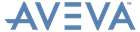DRAW Reference Manual
Plot and Drawing Output : LIEXEC Command : Fonts in Export
For AVEVA fonts, the folder %AVEVA_DESIGN_EXE%\autodraftfonts (or a copy of it) must be added to the correct place in the destination software. Refer to Setting a Font Path in AutoCAD and Setting a font path in MicroStation for further information.
Click the Files tab.
Open the Support File Search Path menu entry.
Click the Add button.