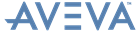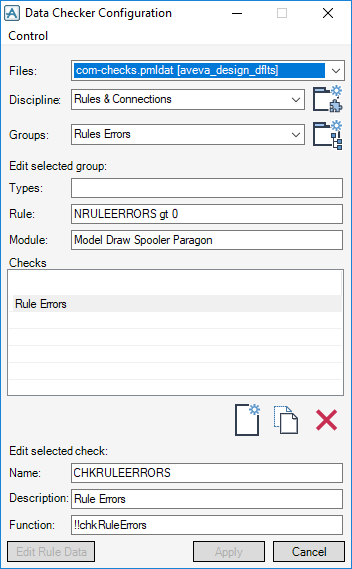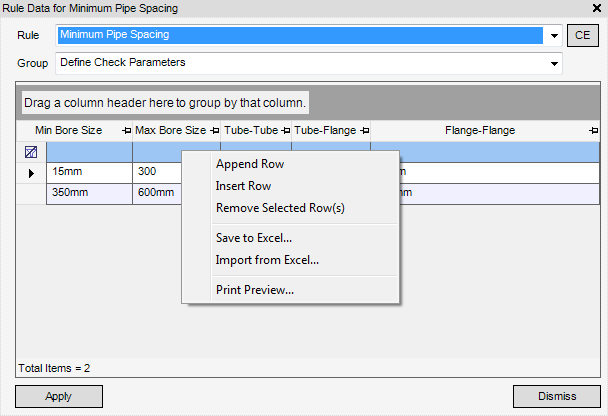Checker
Checker : Configuration
The utility is controlled by creating configuration files. These configuration files will tell the system what checks are available, and which elements to select for checking. In order to keep standard and user checking functions separate, they are configured in separate configuration files.
Use the Data checker Configuration window to add a new check function.
If any of the information in the des-checks.pmldat configuration file is changed, or if a check is deleted by removing its entry from the file, it will be necessary for the checks to be reloaded on each active or saved user Data Checker Configuration window by selecting Control > Reload checks.
Use the Files functionality to choose existing pmldat files by selecting from the drop-down list. com-checks-pmlda, displayed as the default, is the file supplied by AVEVA containing common checks. The file is stored in aveva_design_dflts.
Additional checks for design should be created in des-checks.pmldat. Multiple des-checks.pmldat files can exist, their path will be shown next to the filename in square brackets.
All checks from com-checks.pmldat and one or more des-checks.pmldat that are available in the current module are combined and displayed in the Design Checker window.
A Discipline (also referred to as a Class) may contain multiple Groups. To rename a Class, select it from the drop-down list, click in the field and edit the text. Click Apply to commit the changes.
To create a new Class, click Create a new class.
A Group may contain multiple Checks. To rename a Group, select it from the drop-down list, click in the field and edit the text.
To create a new Group, click Create a new group.
|
Module(s) in which check can be run in, must be separated by spaces, for example, MODEL Spool Paragon. In com-checks.pmldat any valid module can be entered. In des-checks.pmldat the module must be MODEL.
|
Checks displays a list of checks in currently selected group, selecting a check allows it to be edited.
Where Rule Data has been set up in an APPLDW for a specific check Edit Rule Data becomes active and displays the Edit Rule Data window.
Clicking Apply writes the changes made to file. Apply is only active when a change is made into one of the text gadgets, when creating a new check, or when renaming a class/group. Clicking Cancel closes the Data Checker Configuration window.
The standard AVEVA-supplied checks for AVEVA E3D™ data are configured in a file called com-checks.pmldat, in the product directories. This file must not be modified. (The com prefix shows that this file can, in principle, apply to any AVEVA E3D™ module; in this release, the utility is available from MODEL only.)
|
Note:
|
If required the rule data for a check can be imported or exported to Excel and the list of rule data can be viewed. Rule data rows can be appended, inserted or removed. From the Edit Rule Data window, right click on the grid displayed in the Edit Rule window.
User-supplied checking tools for design data must be configured in files named des-checks.pmldat in the following directories:
|
•
|
The AVEVA_DESIGN_DFLTS directory holds company-wide checks, which are available to all projects.
|
|
•
|
|
•
|
The AVEVA_DESIGN_USER directory holds checks specific to a single user.
|
|
•
|
The second check looks for structural elements that do not obey a naming convention. The naming convention for this example is that the names of all SCTN, PANEL, FRMW and SBFR elements must start with the first two letters of a UDA :PRODNO, which is set at ZONE level.
|
|
Used in MODEL
|
|
!Check.Types is a list of element types that will be selected for this test. This list will be filtered by the rule in !Check.Rule. Only elements from the !Check.Types list which obey any conditions specified in !Check.Rule will be presented to the check function by the Checker utility. The database reference (DBREF object) of a selected database element is passed to the check function. The check function must be written to handle any elements that might be selected and passed to it. If the check function itself fails, this will be reported in the Failed results list.
!Check.Function is set to the name of the check function, which must include the !! at the beginning of the name. This function must exist in the PMLLIB search path. The filename of the function will be the same as the function name, but all in lower case with a .pml filename extension; for example, the !!PSNameCheck function will be defined in file psnamecheck.pml.
!Check.Module is set to the AVEVA E3D™ module in which this check will run.
The !Check.FileType = '$1' line is mandatory.
The !!AddCheckerCheck(!Check) line adds the details of this check to the list of available checks.